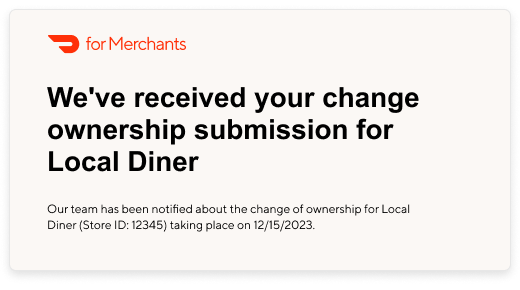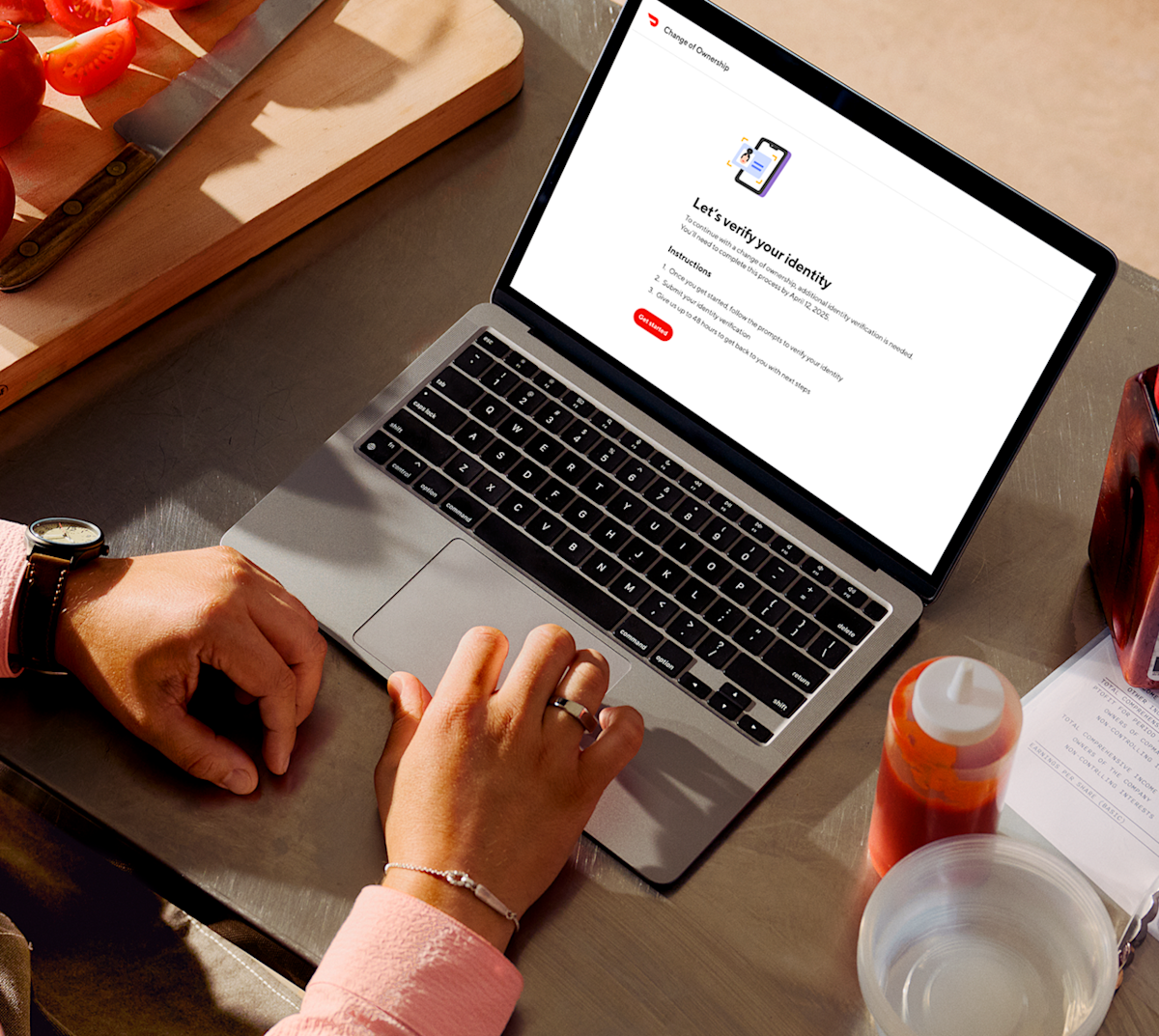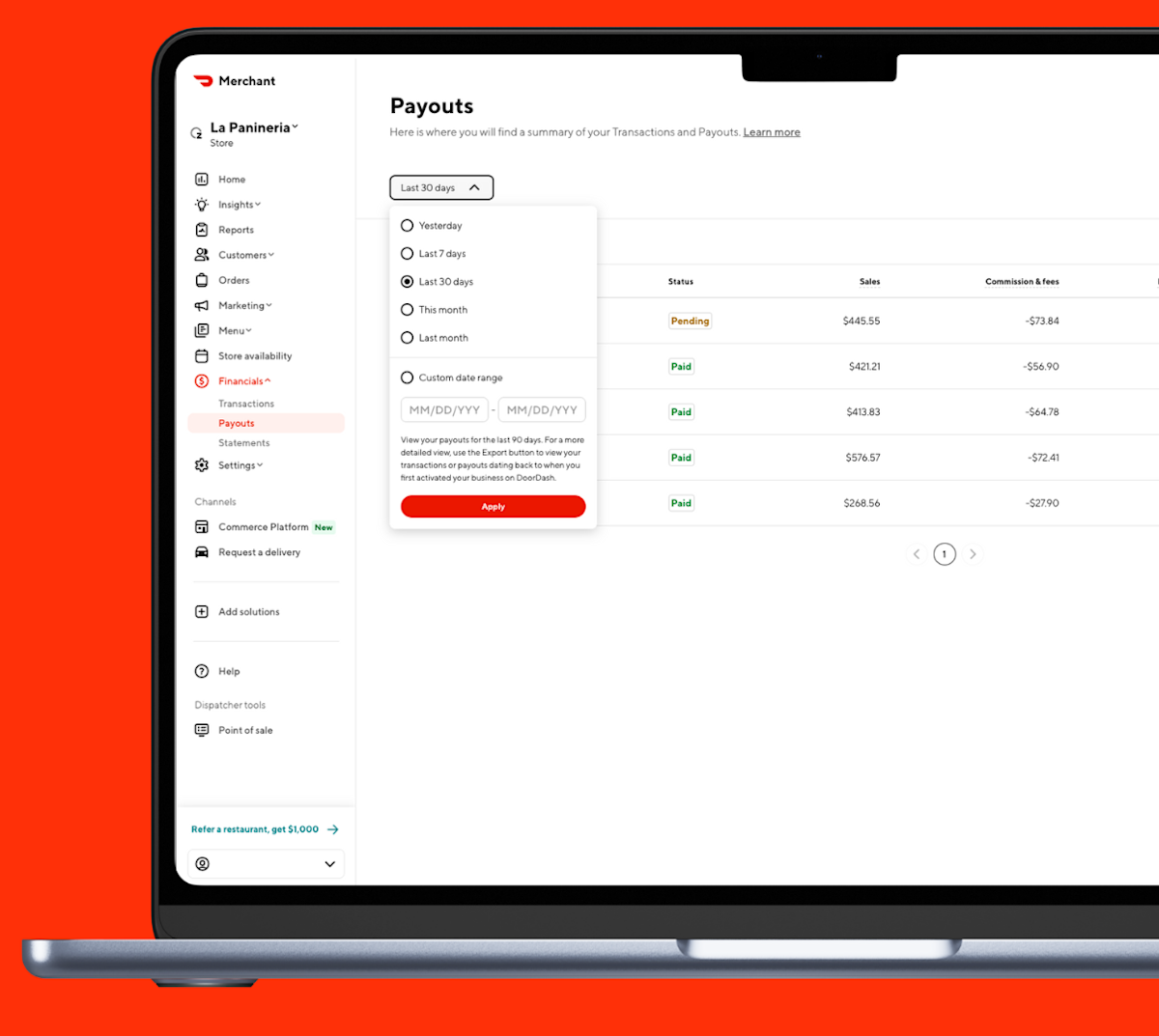If your restaurant changes ownership, we have a streamlined process for transferring your DoorDash store to the new owner. This process will allow the new owners to keep the original Store ID, all the reviews, menus, DoorDash in-app ranking, data and more and your store will continue appearing in your customers' order history. This way, the new owner can reopen the restaurant immediately after the ownership handover without having to build a restaurant profile from scratch.
How do you change the ownership of your restaurant?
If you are trying to change the ownership of your restaurant, there are two ways to do it:
New owner initiates the process
Previous owner initiates the process
How to change ownership if you are the restaurant’s new owner
If you’ve taken ownership of a restaurant that is currently on DoorDash, you can follow these steps to transfer access to you and your team.
Initiate the request with the Change Of Ownership link; if you do not have the link, please reach out to DoorDash support for help. You’ll be prompted to either sign in to your existing DoorDash account, or sign up for an account.
Identify yourself as the new owner of the restaurant.
Confirm that you want to keep the store settings (i.e. customer reviews, menus, hours).
Identify the store(s) that is/are changing ownership, by searching for Store ID, store name, or address. You can submit up to 20 locations at once.
Schedule a change of ownership date that is 3+ days out from your current date to allow enough time for all steps to be completed.
The previous owner will receive an email prompting them to sign in to the Merchant Portal to review and sign the change of ownership request. If the previous owner cannot access the Merchant Portal, they can reach out to DoorDash for help.
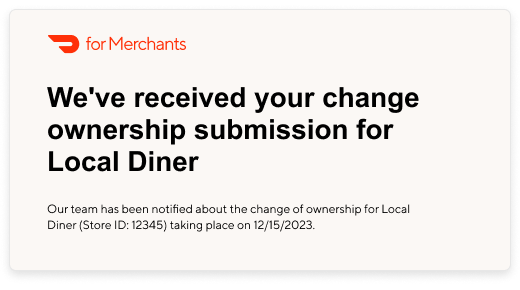
Once the previous owner approves the transfer, the new owner will be notified via email to set up the store transfer. This includes onboarding steps:
Providing banking information
Reviewing the store’s commission plans
Indicating whether the store will be corporate or franchise
Advising if the Point-of-Sale system will change
Once confirmed, click Submit to sign the transfer agreement.
At midnight on the change of ownership date, the transfer will happen. You will receive a confirmation email inviting you to log in to the Merchant Portal. At midnight, we will also:
Pause the store
Update the store with the new payment account, EIN, and owner details
Remove previous owner’s access from the Merchant Portal, along with non-business admins
To start receiving orders, the new owner needs to log in to the Merchant Portal and unpause the store. They can do this by clicking on Store Availability on the left sidebar, then selecting Open All Ordering Channels. The new owner should also review banking information and menu details to make sure it’s accurate.
How to change ownership if you are the restaurant’s previous owner
If you’re transferring your restaurant to new owners, there are two ways you can initiate the process:
Option 1:
At least 3 days before the change needs to take place, initiate the request with the Change Of Ownership link. If you do not have the link, please reach out to DoorDash support for help.
Input the new owner’s contact information and confirm the date at which the store will transfer to the new owner.
Once this is complete, we will notify the new owner of next steps to complete the transfer.
You will be able to keep accessing the Merchant Portal up until the transfer date. Any deliveries that occur up until the transfer date will continue to get paid out to you, subject to the regular payout schedule.
Option 2:
Provide written consent to DoorDash and we can approve the transfer.
What data is shared during the transfer of ownership?
During the transfer of ownership, the new owner will be able to see:
Your DoorDash Plan: The contract, plan, product, and rates that the store currently has in place
Store Menu and Settings: The store menu and hours that are currently set in the Merchant Portal
Order History: Historical and pending deliveries this store has fulfilled with DoorDash
Historical Sales and Operational Data: Up to 3 years of sales, operations, financial, marketing data
During the transfer of ownership, the new owner won't be able to see:
Your Banking Information: Your store’s previous account or routing numbers
Tax Invoices and Statements: Documents related to your payment account
Your Account Information: Your account’s email or password
Selecting a plan that works for you
As the new owner, you also need to decide what DoorDash plan you would like to use. You will be prompted to keep the previous owner’s plan and services or adjust to your own model of working with DoorDash. You’ll be able to select what plan you want for DoorDash Marketplace as well as what other active solutions you would like to maintain.
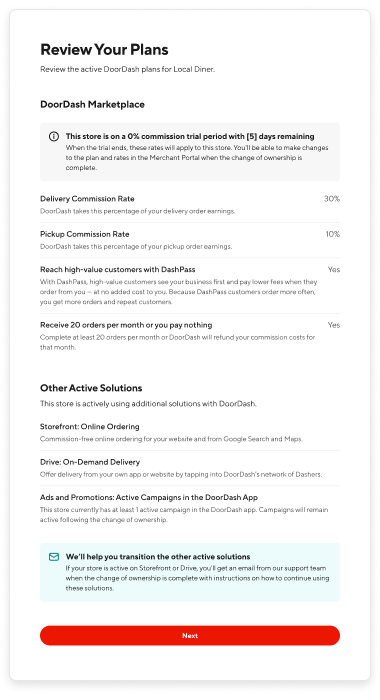
Best practices when transferring a restaurant to a new owner
When transferring ownership of a new store, we recommend the following:
DoorDash plan and rates: You keep the existing plans, products and rates that were set by the previous owners.
Store ranking and customer reviews: Keep your store’s ranking and customer reviews will remain on the DoorDash app. Customer reviews are an important factor in if customers choose to order from you as many want to be reassured by what experience former customers have had.
Store menu and hours: Keep the menu and operating hours as they are, so that customers aren’t surprised and there’s a consistent experience through the transition. After the transfer, you can edit the store menu and hours in the Merchant Portal.
Point of sale account or order protocol: Unless you marked otherwise, your store will preserve the same method of receiving orders from the previous owner. You can update your POS integration after ownership is transferred.
Change in Ownership FAQ
How do I modify the Change of Ownership date after the transfer request has been submitted?
If the Change of Ownership date needs to be changed after submission and the previous owner hasn’t yet approved, the new owner can edit the date via their Change of Ownership submission email confirmation.
If the previous owner has already approved the request, simply cancel the Change of Ownership submission from the email confirmation and reinitiate the Change of Ownership process with the new date.
Will I still get paid for orders if the transfer occurs in the middle of a payout period?
You will still get paid for all orders up until the transfer, even if it’s partial calendar week. The regular payout schedule applies, so transactions for that week are paid out to old owner by DoorDash at the normal payout time.
Our ownership transition process allows both previous and new owners to smoothly navigate changes. By transferring your restaurant, you can ensure that the new owners can hit the ground running with all the restaurant’s current and historical information.
Log in to the PortalIf you haven’t worked with DoorDash in the past, make sure to read How to Get Started on DoorDash to learn the basics of setting up your online sales delivery channel for your new store.