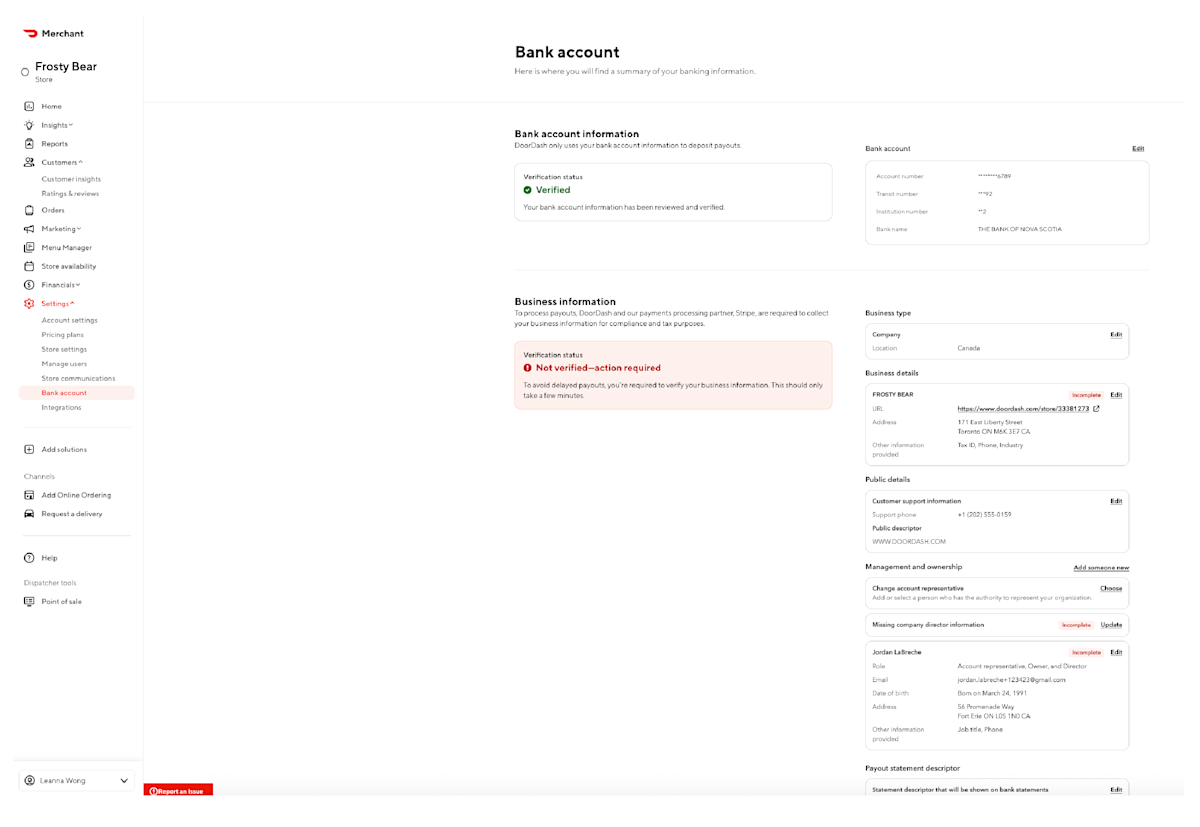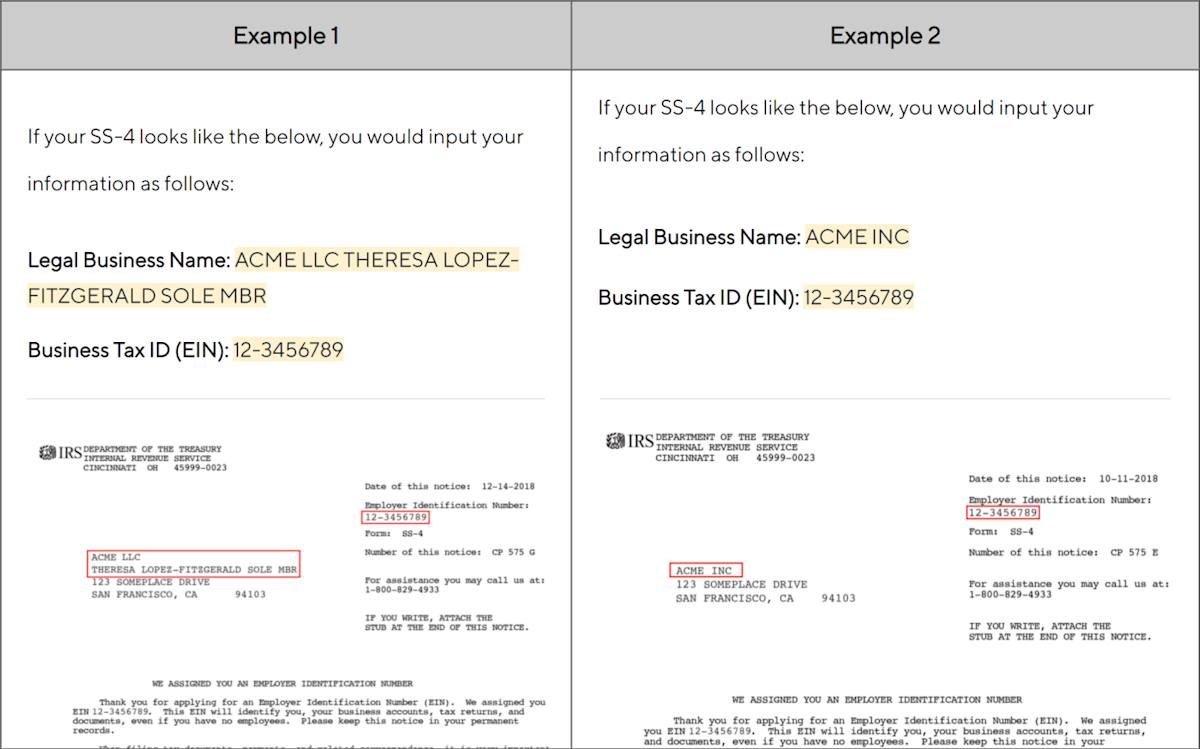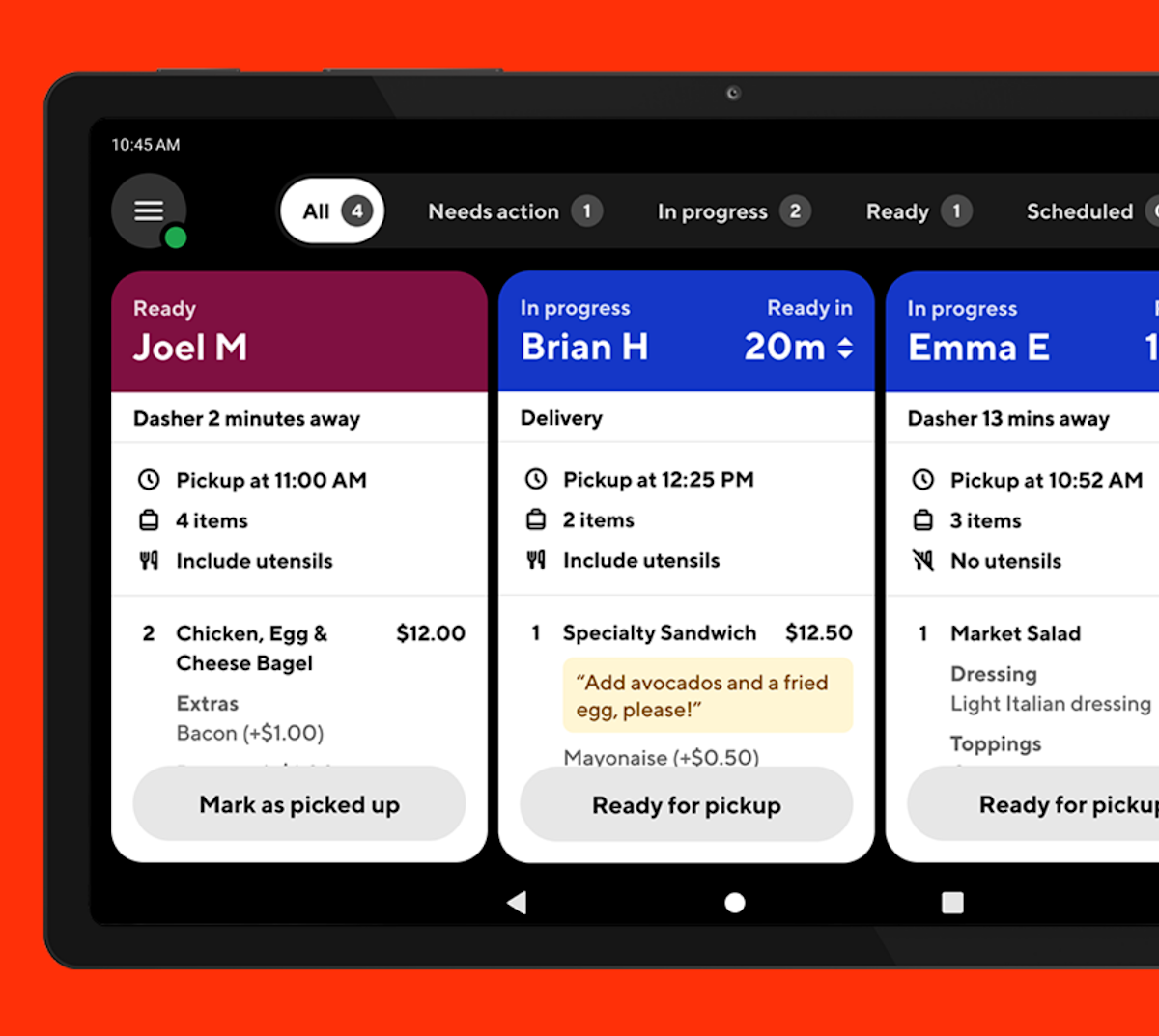Adding in your DoorDash bank account information is necessary in order to receive your payouts. Here’s our guide on how to set up direct deposit on DoorDash, add tax information, and other DoorDash banking information.
Note: If you are looking for payout information, check out How to Understand Your DoorDash Payout and Monthly Statement.
Who has access to my banking information?
Users added to the Portal have different levels of permissions for what they can update in the Merchant Portal. All Business Group Admins, Admins, and Managers can edit and view banking information. Store Operators, however, cannot view or edit this information.
Wondering how to set up direct deposit on DoorDash?
In the Merchant Portal, click Settings and navigate down to Bank Account.
To update your bank account information click on the Edit button.
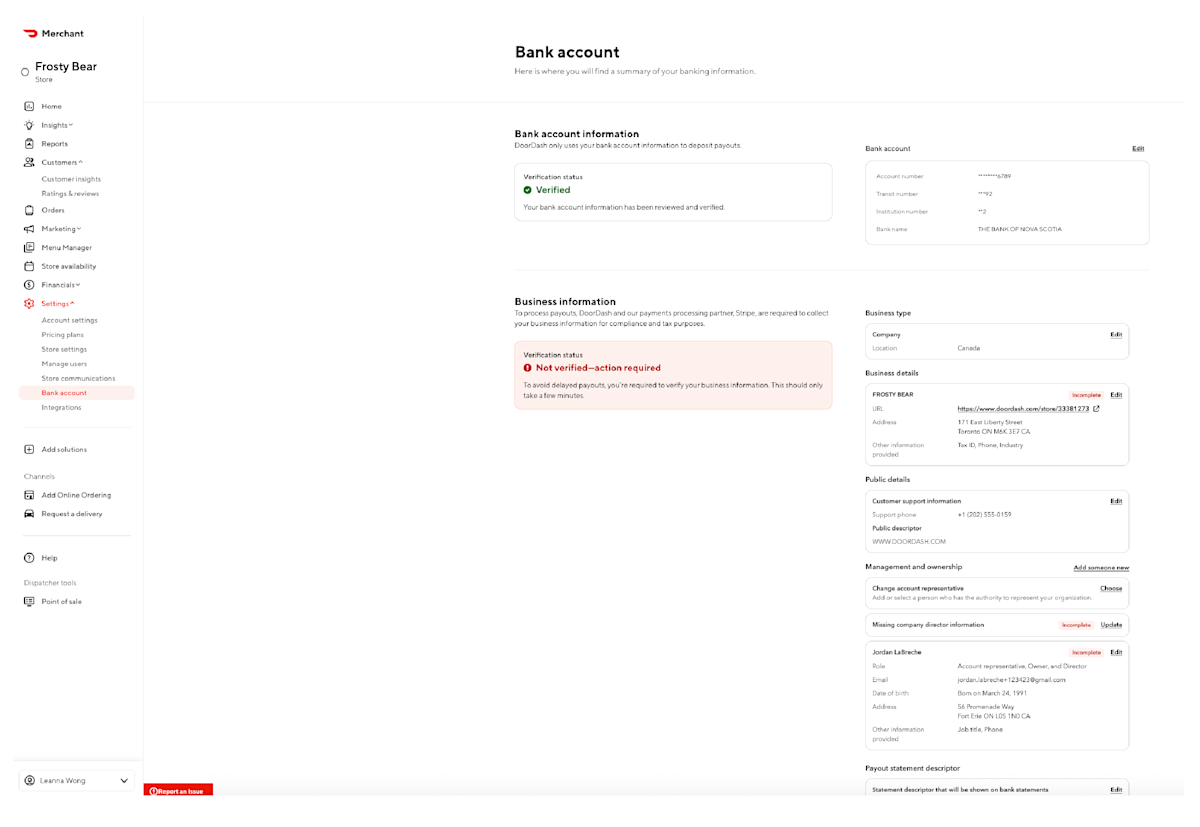
Input new banking information in order to Save Changes.
Once saved, you will then start to receive payments via direct deposit based on the new account information you have entered. If you are on weekly payouts, the payment period runs from Monday through Sunday. Payments are deposited to your bank account on Thursdays, and you will see the deposit hit your bank account on Friday for transactions that occurred the prior week.
How do I update my tax information?
Legal tax information is required for your store to remain compliant with banking regulations and operate without interruptions to your payments.
US Restaurants
For your restaurant to be verified, we will need the following:
Business License
Photo ID (front and back)
IRS Letter 147C or IRS SS-4
This information can be added into the Merchant Portal:
In the Merchant Portal, click Settings and navigate down to Bank Account.
You can locate your tax information on your official IRS-issued documentation, such as the SS-4. If you cannot locate your IRS-issued documentation, you can input the Legal Business Name and EIN exactly as it is listed on your yearly income tax return.
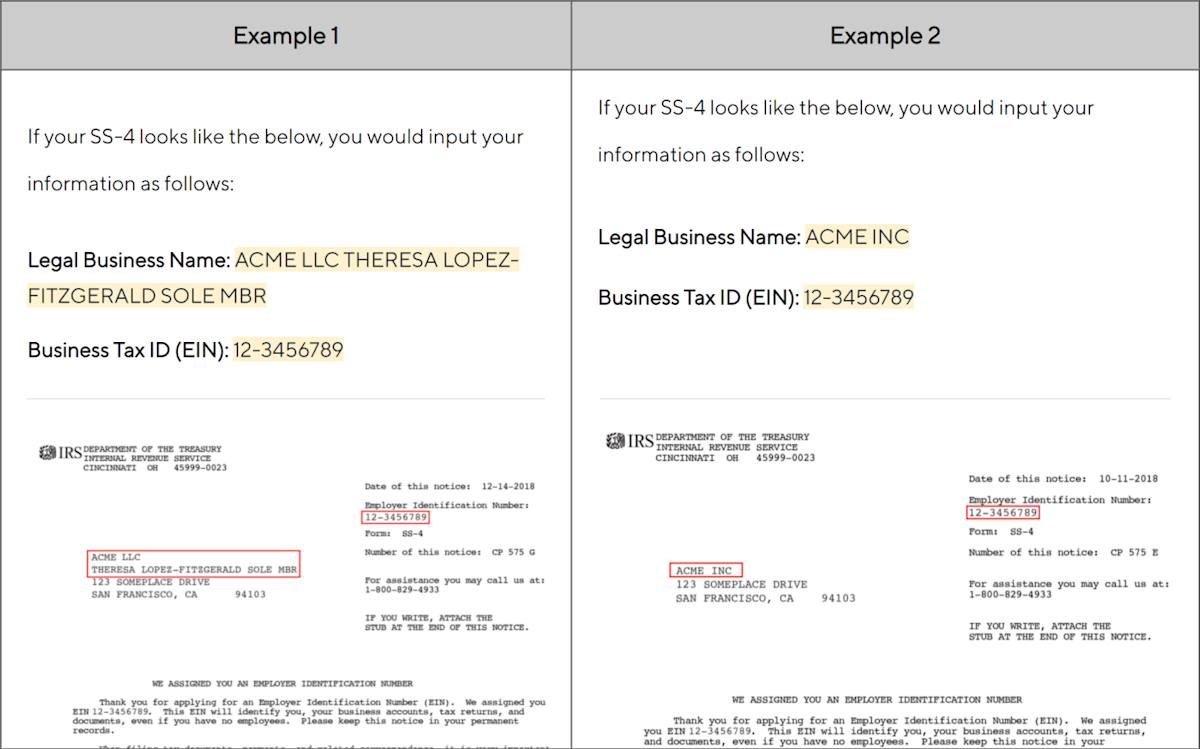
On your SS-4, the Legal Business Name is on the left and the EIN is located in the top right corner of this form (it is a nine-digit number in the following format: XX-XXXXXXX).
Under your Company information, click Edit.
Here you can add your Legal Business Name, your Address and your Tax ID Number.
If you can’t find your Tax ID, click on I can’t find my Tax ID. Here you’ll be able to upload alternative documents for manual verification. You will have the option to upload your IRS Letter 147C document or your IRS SS-4 confirmation letter. This may take up to 3 days.
Click Save Changes.
Canadian Restaurants
For your restaurant to be verified, we will need the following:
Business License (Provincially-Issued legal document)
Photo ID (front and back)
A proof-of-entity document (ex. Tax doc with GST number from Canada Revenue Agency). If you do not have a Canada Revenue Agency GST number, you can use a proof-of-entity document from your Province. This is a document outlining that you’re a business operating out of your restaurant’s specific address.
This information can be added to the Merchant Portal:
In the Merchant Portal, click Settings and navigate down to Bank Account.
Input the above information into the tax section.
Click Save Changes.
Why are the last 4-digits of my bank account in the Merchant Portal not the same as the last 4 digits I provided to DoorDash?
When the length of the bank account number provided by the Merchant is less than 17 digits, extra '0's are added as a suffix. This could be a reason the last 4 digits in the Merchant Portal are not the same as the Merchant's bank account no.
For example, if the Merchant provides a bank account number with the last 4-digits as '3400' but the length is less than DD's internal policies (less than 17) then DD will add two extra '0' as suffixes and the last 4-digits in the Merchant Portal will be seen as '4000.' If you still have questions, feel free to reach out to Support.
Adding your DoorDash bank account information is necessary so your payouts run smoothly and you can be paid for your sales on DoorDash.
Log in to the PortalReady for the next step? Learn how to add your financial information.