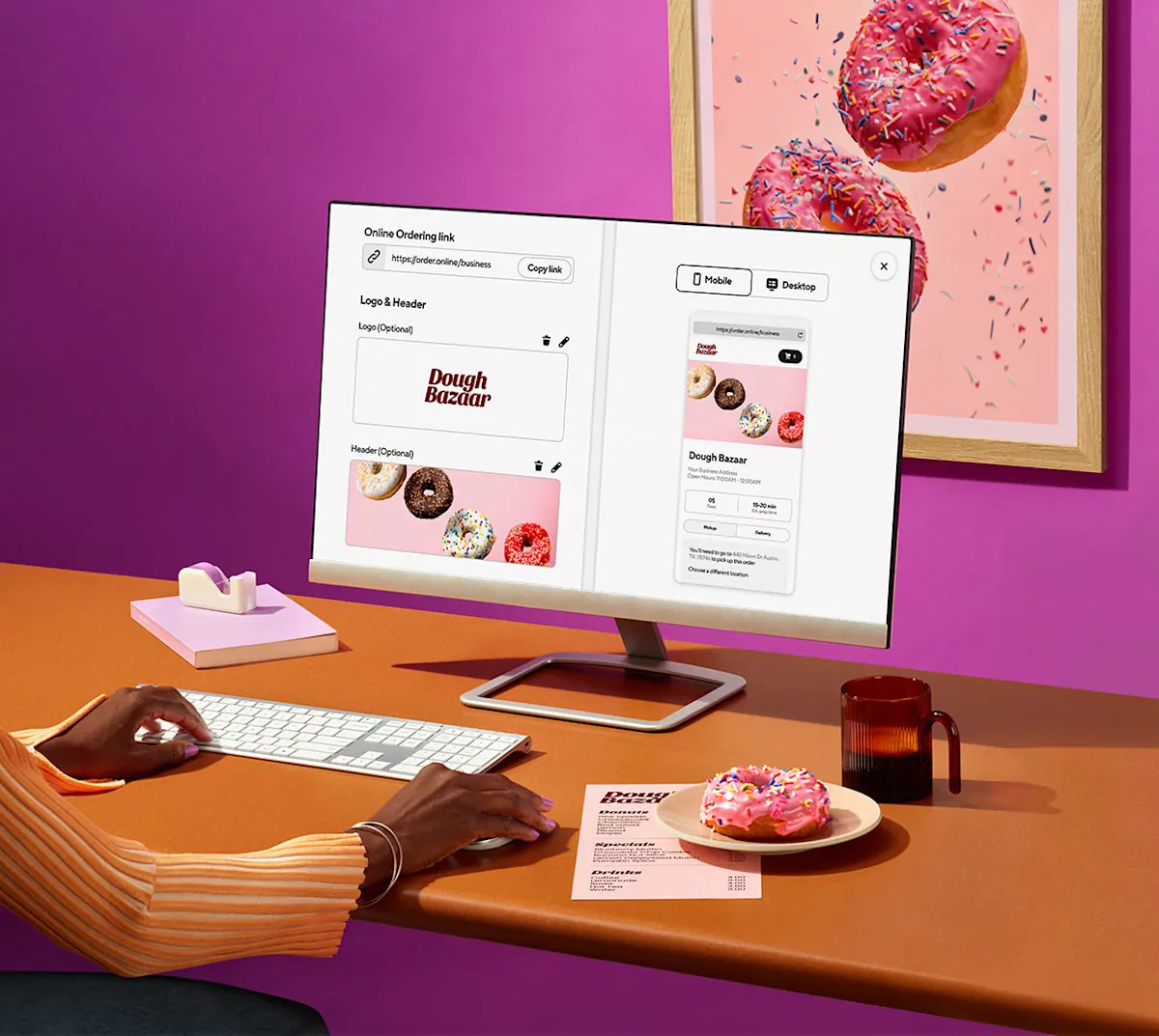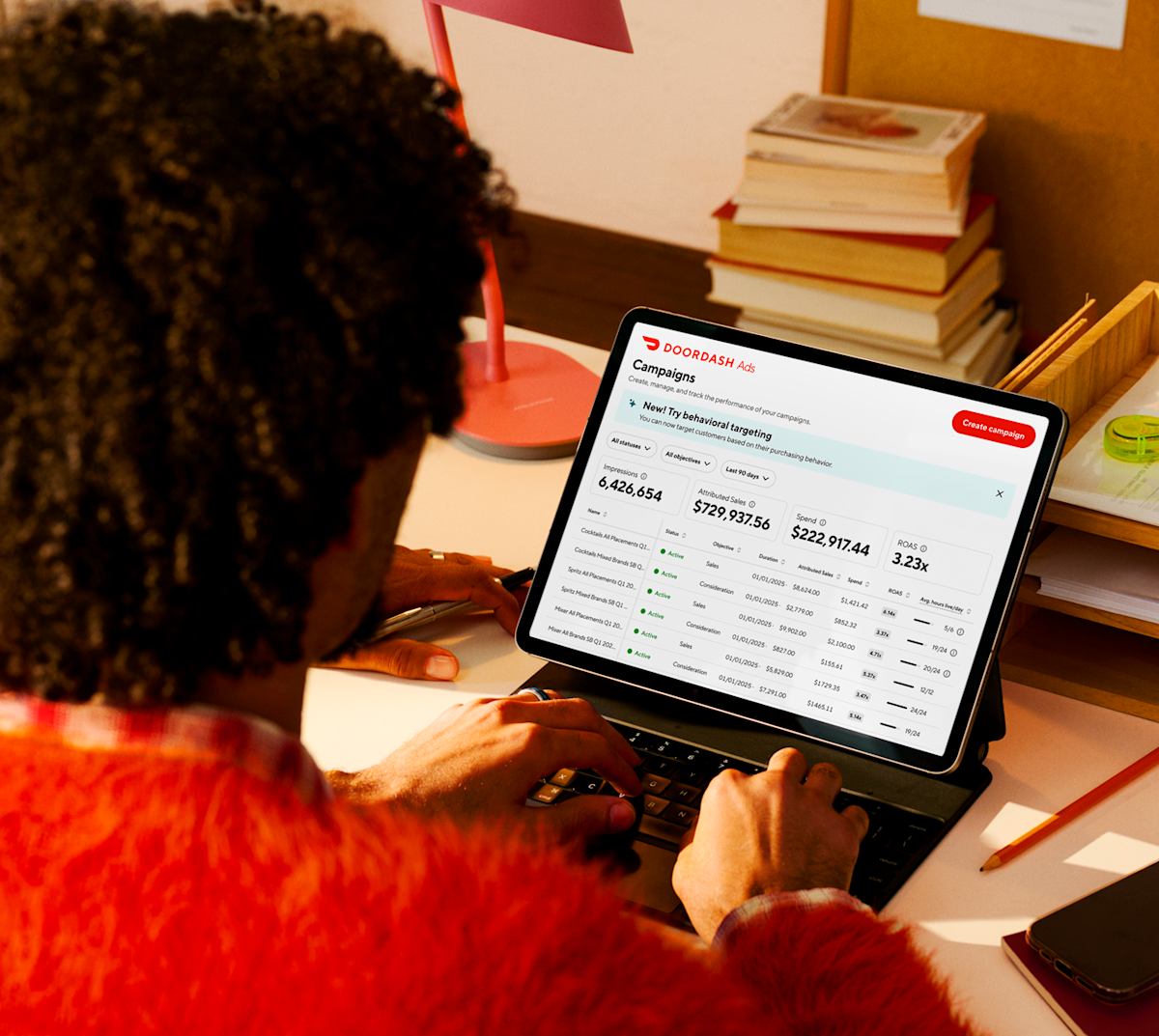Online Ordering is a brandable online ordering solution that makes it easy to grow your sales online. According to DoorDash’s 2023 Community Impact Report, 76% of restaurant owners say DoorDash’s Online Ordering helps them grow their business. Based on aggregate internal data for merchants with less than 20 stores, adding Online Ordering for the first time could help grow your sales by 13% and order volume by 11%.
What is Online Ordering?
0%
Commission
2.9% + $0.30 credit card processing fee applies
100%
Chargeback protection
$0
Monthly software or setup fees
With Online Ordering, you turn website, social media, or Google Page visitors into paying customers, allowing you to build your brand and acquire new regulars directly on your own channels. Online Ordering can also integrate with your POS, middleware provider, gift card, or loyalty program partners. While other companies charge monthly fees for this service, with Online Ordering, you only pay for payment processing (2.9% + $0.30 per order).
When you add this online ordering system for restaurants to your website, orders will show up on your DoorDash tablet or POS integration. Customers can pay for these orders using their credit card, Apple Pay, or DashPay. Then, delivery orders will be fulfilled by Dashers and pickup orders will be collected in your store by customers. Other benefits include:
Grow your business: Increase profits with unique features such as a Smart “Order Now” Button displayed on every page of your website and item-level ratings, which use customer behavior data from the DoorDash app to automatically create menus highlighting top menu items and most popular items.
Build your brand: Totally own your digital online ordering site with customizable branding. Easily integrate it into your existing channels with a website, mobile app, and /or Smart “Order Now” button.
Increase customer loyalty: Offer an easy ordering experience and personalized loyalty and gift card programs to encourage customers to return again and again.
Easily process orders: Online Ordering orders are sent directly to your DoorDash tablet or POS provider.
How do I set up Online Ordering?
Log in to the Merchant Portal.
In the left-hand navigation, scroll down to Add Solutions and select Online Ordering.
Once Online Ordering is added, you can access it by navigating to Channels and selecting Commerce Platform.
After setting up your Online Ordering, you are given a custom link to your online store.
To start receiving orders, you must publish your Online Ordering link. You can then place it on your website, social media accounts, or email campaigns.
How can I create a branded Online Ordering mobile app?
Combine the power of Online Ordering in a branded mobile app built just for your restaurant. Here's how it can help you:
Boost brand visibility: Showcase your unique identity with a custom-built app featuring your colors, fonts, and images.
Save on costs: Empower customers to order directly from you, bypassing third-party channels.
Expand your reach: Connect with customers anywhere, anytime. Your branded app allows diners to discover, order, and enjoy your food no matter where they are.
Get expert support: Benefit from a professionally built app, crafted by DoorDash engineers at no extra cost. We handle the testing and offer an optional marketing plan to help launch your app successfully.
To access this feature, reach out to your account manager.
Where can I access reporting on DoorDash Online Ordering performance?
Your sales and order-level reporting are available in the DoorDash Merchant Portal.
Increase sales on your website with a Smart "Order Now" button
Based on a Smart “Order Now” Button test in Q1 2022 and Drive Widgets data test in Q4 2023, adding highly visible ways for customers to order, like a pop-up modal or Smart Button, can help increase sales by 15-30%. What makes a button smart? The button sticks to the page as your customer scrolls, so it’s easy for customers to order directly from you. The button is customizable and works on desktop and mobile devices.
Here’s an example of what the button looks like on a restaurant’s website:
How to Add a Smart “Order Now” Button to Your Website
Follow these instructions to add the Smart Button to your site.
How do I run promotions on Online Ordering?
Promotions help grow your Online Ordering sales by encouraging customers to place orders on your website through offers.
How do I add a promotion?
Log in to the Merchant Portal.
On the left hand dashboard, head down to Marketing and click Run a campaign.
Click on Online Ordering.
Choose your promotion type, select Get Started, and follow the prompts.
With Online Ordering, you can offer various promotions, including discounts, a $0 delivery fee, and item-specific and large-order promotions, incentivizing customers to order from you.
If you’re ready for your restaurant to grow online via your own website, head over to the Merchant Portal and sign up for Online Ordering. With online ordering done directly through your own channels, you will gain access to tools that will build your brand and help you acquire new regulars.
Log in to the Portal