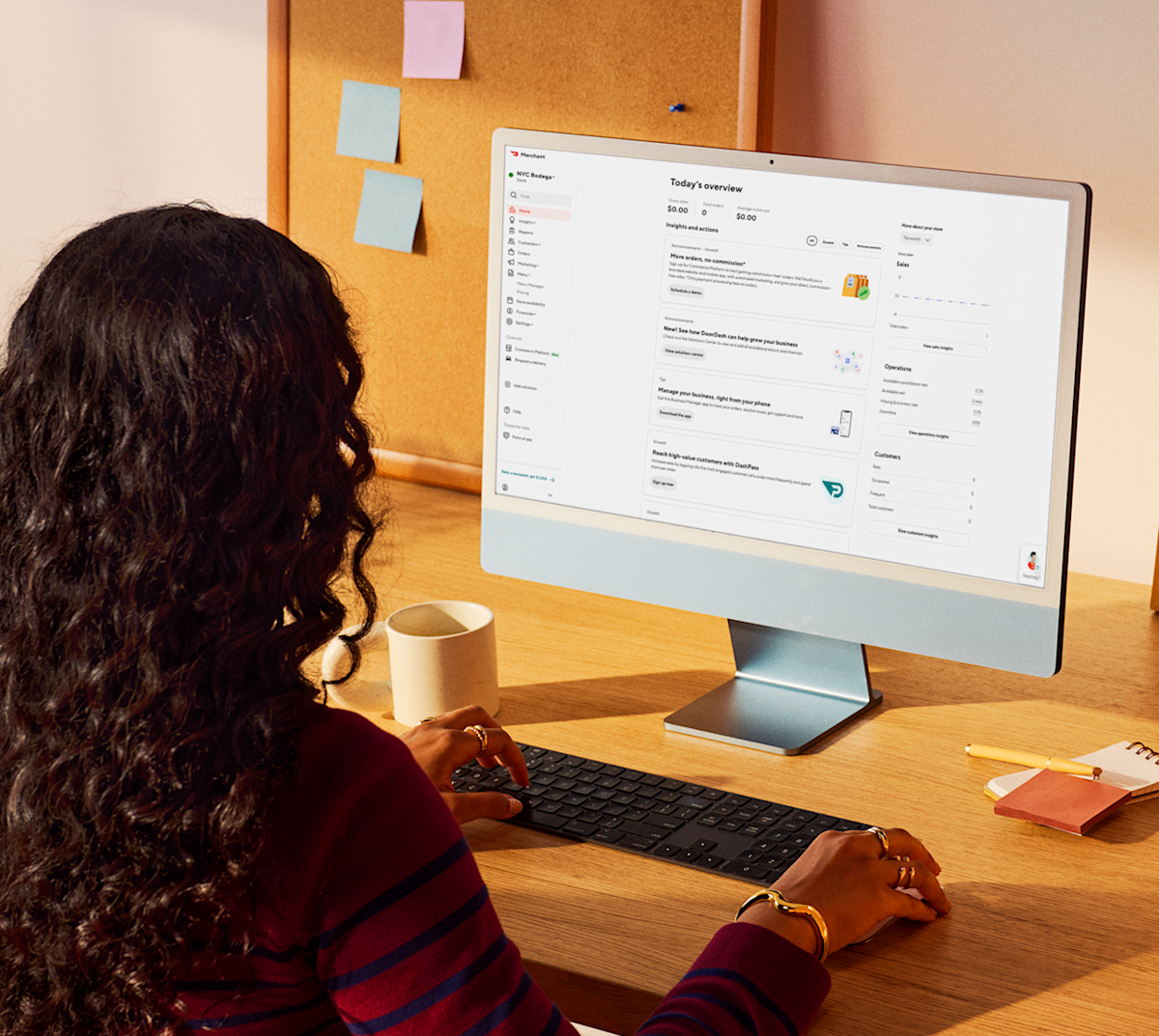Using your DoorDash merchant login enables you to log in and manage your store in the Merchant Portal, DoorDash Tablet, Business Manager app, and more.
Already a DoorDash partner? Sign in to the Merchant Portal here.
Logging in is the first step in building your profitable online sales with DoorDash. The Merchant Portal is your one-stop shop where you can track orders, analyze sales data, and update your restaurant profile. Logging in and adding your team to the Merchant Portal will take around 5-10 mins.
How do I log in to the Merchant Portal?
The first step in growing your business on DoorDash is accessing your account.
When creating your account, you received a link to set up a password via email. Within 48 hours, you can log in to the Merchant Portal:
1. Navigate to the DoorDash Merchant Portal login page.
2. Enter your email address and password for your account.
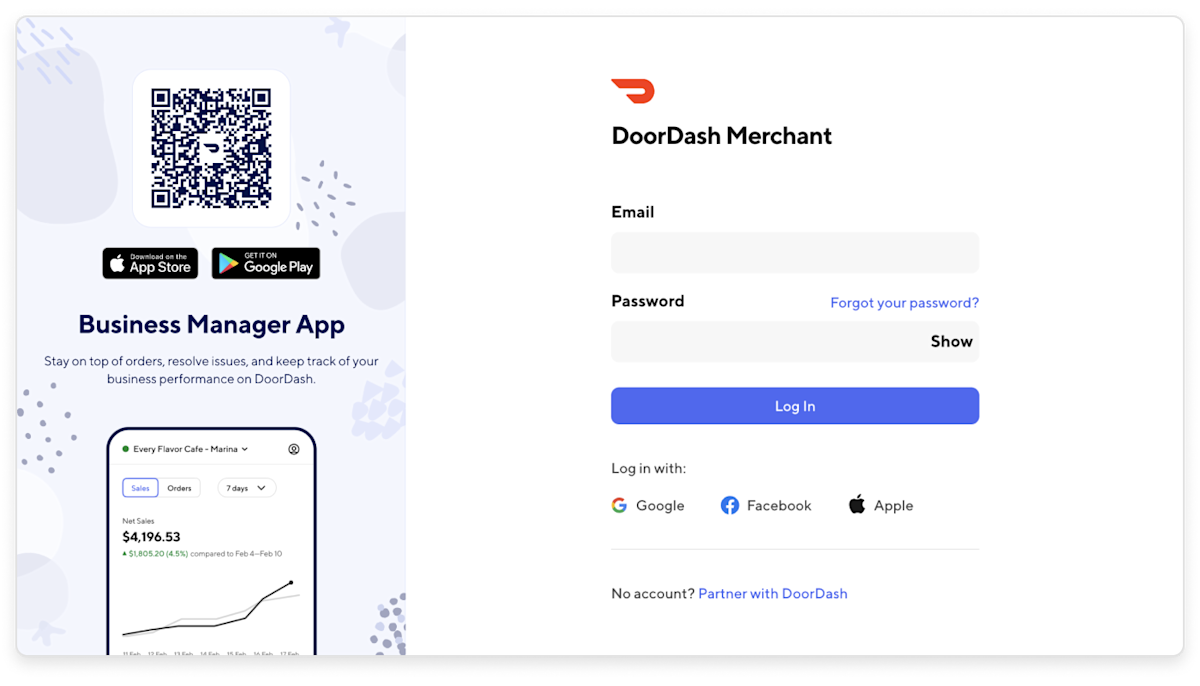
How do I reset my password?
First, remember never to give out login information or any banking / sensitive information to anyone over the phone or email; we will never ask you to log in to a non-DoorDash domain. If you have any concerns, please feel free to contact DoorDash Merchant Support.
In the event that you forgot your password:
1. Reset it by selecting Forgot your password? on the DoorDash restaurant login page.
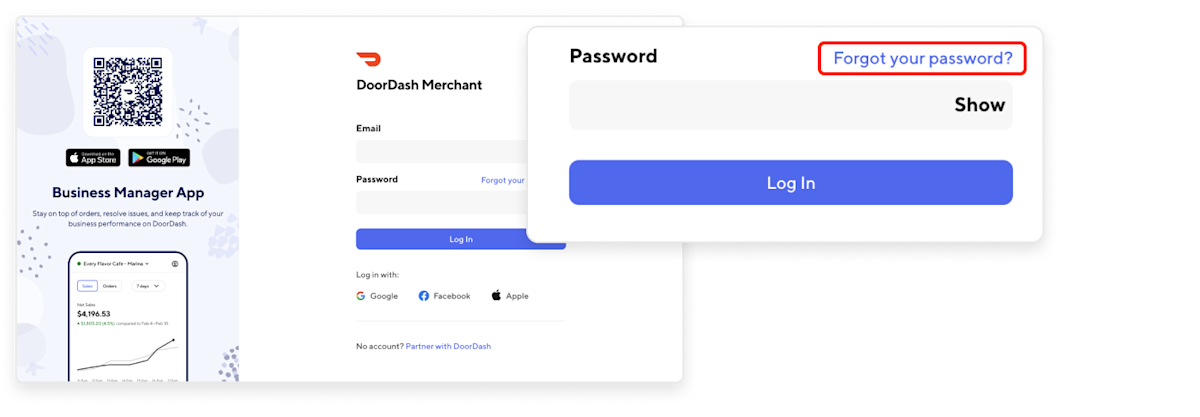
2. Enter your email used for the Merchant Portal.
3. A password reset link will be sent to your inbox.
4. In your inbox, you will receive an email. Click on the link and you’ll be prompted to create a new password.
How do I add new users to my Merchant Portal account?
1. Once in the Merchant Portal, click on Settings, and under that Manage Users.
Be sure to use the business-level ‘Manage Users’ section in order to view and edit all users. At the store level, you will only be able to add or edit store managers and operators.
2. Click + Add User.
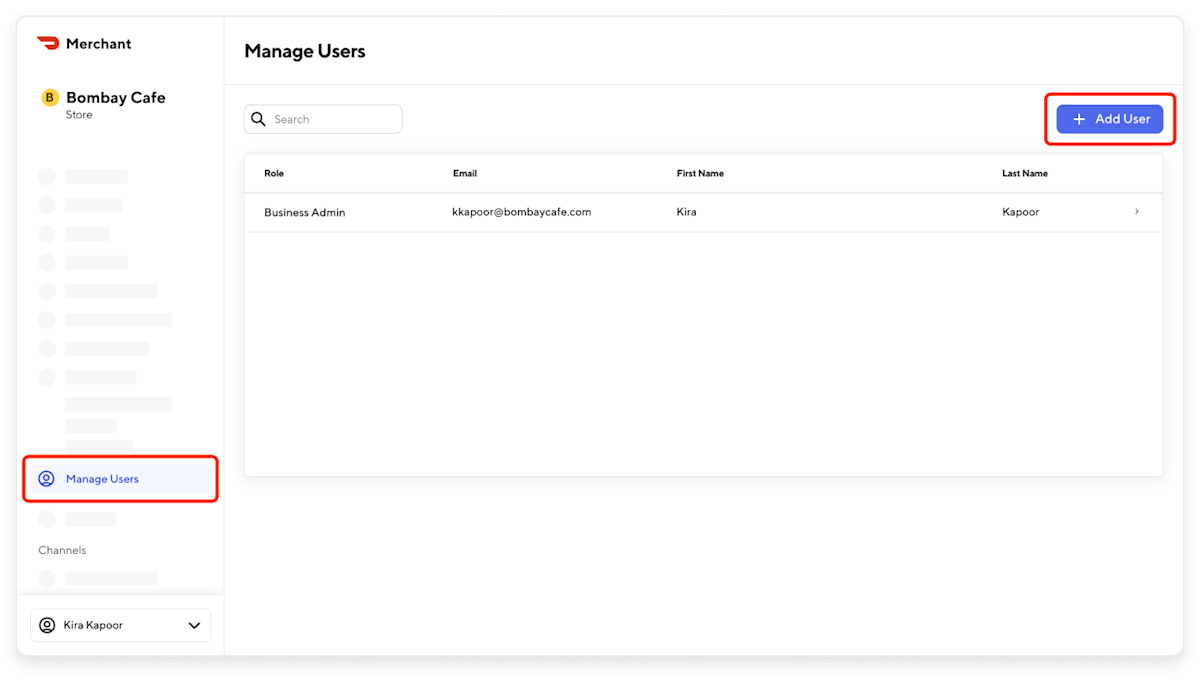
3. Add their information: first name, last name, and email address.
4. Select the role you want them to have in the Portal (note: this can be changed if needed)
Business Group Admin: If this option is selected, they will manage all businesses under the business group ID.
Business Admin: If this option is selected, they will manage all stores under the business ID.
Franchise Admin: If this option is selected, select their franchise name under "Which franchise does this user work for?" Please keep in mind the Franchise Admin option is only visible if you are a Business Admin and you’ve already set up your franchise organization with DoorDash.
Franchise Group Admin: If this option is selected, they will be able to manage and view all franchised stores across multiple brands.
Store Manager: If this option is selected, under Stores, click the + and type in the store name(s) for the locations that you wish the user to manage.
Store Operator: If this option is selected, under Stores, click the + and type in the store name(s) for the locations that you wish the user to operate.
Not sure which level of access is right? Here are some handy charts:
Merchant Portal access types
Business Group Admin
Full access to all businesses and stores under the business group with the ability to add and edit other Business Group Admins, Business Admins, Store Managers, and Store Operators.
Portal Permissions
Business Admin
Full access to all stores under the business with the ability to add and edit other Admins, Managers, and Store Operators.
Portal Permissions
Franchise Group Admin
Full access to all available franchises across brands within the same franchise group.
Portal Permissions
Franchise Admin
Full access to all stores under the franchise organization.
Portal Permissions
Store Manager
Select access to stores with the ability to add and manage other Store Managers and Store Operators.
Portal Permissions
Store Operator
Limited access to select stores with no ability to add or edit other users.
Portal Permissions
5. Select Send Invite.
6. The employee will then receive an email inviting them to login in to the Merchant Portal. Add as many email addresses as you need.
Note: If you need to change the email address of an employee you’ve already added, please remove their email and re-add them to your account.
Who can view and edit user details within my organization?
Employees can no longer view details of their superiors within the organization. This means that business admins won’t be visible in the store-level Manage Users section.
In order to add or edit any users, you must use the business-level Manage Users section.
How do I navigate from store to business-level view?
Once in the Merchant Portal, click on your business name.
Click on View dashboard, which will take you to the business-level view.
Once you are in the business-level view, navigate to the Manage Users tab in the left panel.
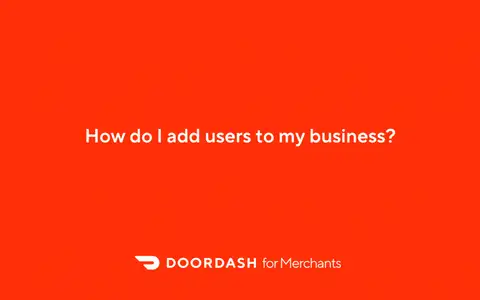
How do I view all users and organizations connected to my store?
To keep store-level employees informed about who has visibility into your store through the Merchant Portal, we launched the Connected organizations module.
Click on Connected organizations on the right side of your screen.
From there, you can see all organization (such as Business, Business Group, Franchise Organization, or Franchise Group) affiliated with your store and what they can see or do.
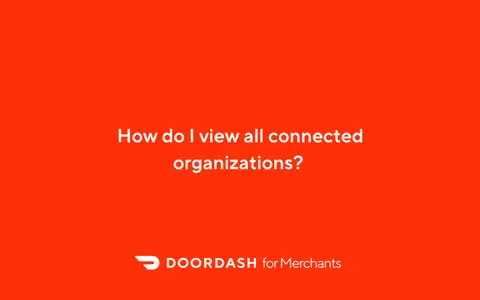
DoorDash Merchant Portal login FAQ
What can I do on the DoorDash Merchant Portal?
Here are the key actions you can take on the Merchant Portal to manage and grow your business:
Analyze sales and operations
Review sales and opportunities
Assess customer experience
Explore customer insights and reviews
Track orders
Create reports
Manage your menu
Run marketing campaigns
Access DoorDash tools
Update store hours and availability
View financial data
Add your banking account
Manage account settings and user access
Set email preferences
Schedule deliveries
Update banking information
Configure your point of sale system
Contact Support
If you want to learn more about the Merchant Portal, head over to How to Navigate the Merchant Portal.
If you have any questions about user management feel free to contact your Merchant Experience Partner or Merchant Sentiment Specialist.
You can reach your Merchant Experience Partner or Merchant Sentiment Specialist directly by emailing [email protected] or through the help button in your Merchant Portal.
One of the first steps in offering delivery on DoorDash is using your DoorDash Merchant login to access the Merchant Portal. As you learn how to use our tools, make sure to bookmark the Learning Center to access more step-by-step guides like this one.
Log in to the PortalWant to know the next step? Learn what other tech tools are available to you.