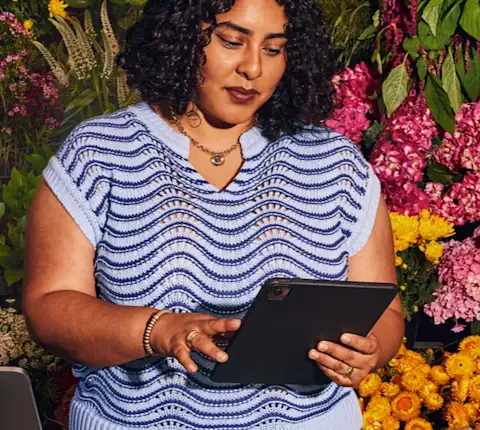Your Toast integration with DoorDash means all of your orders and operations go directly through your POS, so everything is in one place. Many restaurants use integrations to save time and effort — in fact, roughly three in four restaurant orders on DoorDash Marketplace come through an integration.
About Toast and DoorDash
Toast is a restaurant point-of-sale (POS) and management system. Toast’s partnership with DoorDash lets you accept and fulfill orders from DoorDash Marketplace, Online Ordering, and Caviar from your Toast POS. Learn more about POS Integrations and its benefits.
How do I get started with the the Toast integration process?
To get started, identify if you have both a DoorDash partnership and a Toast partnership, just a DoorDash partnership, just a Toast Partnership, or neither of these partnerships.
Use this chart to help determine your situation:
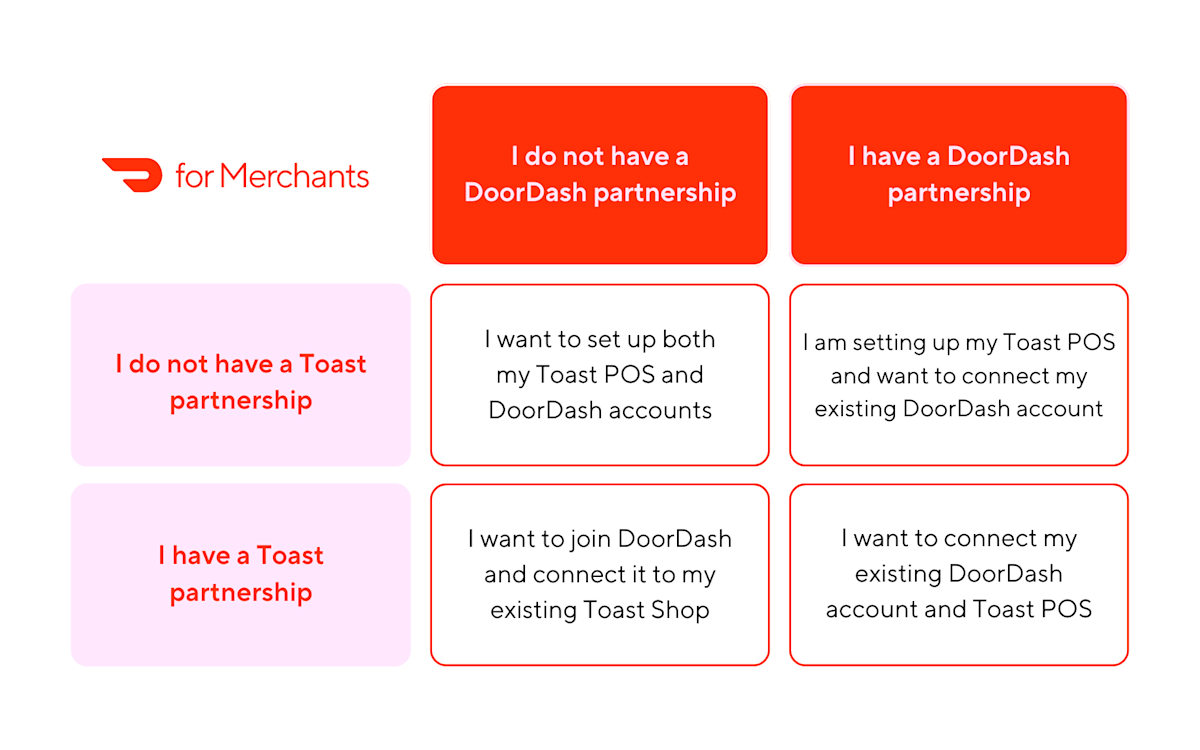
Below you'll find four sets of instructions, each correlating to a situation in the graphic. Scroll directly to the section that matches your circumstances for a step-by-step guide to the Toast integration process.
If you are unsure if you have a partnership with DoorDash, try signing in to the DoorDash Merchant Portal. If you see your desired store, this means you currently have a DoorDash partnership. If you can log in but do not see your desired store, you may need to add an additional store. If you are unable to log in, you do not currently have an active contract with DoorDash. If you believe this is an error, reach out to DoorDash Support for assistance.
I want to set up both my Toast POS and DoorDash accounts
Here are all of the resources you'll need to set up both your Toast POS and DoorDash account:
Toast resources
Toast Website
Toast Shop
Get Started With the DoorDash Integration
Toast Customer Care Ticket
Toast Portal
DoorDash resources
DoorDash Website
DoorDash Support
DoorDash Merchant Portal
Sign up for DoorDash
Step-by-step directions
Sign up for Toast and work with the Toast team to get your POS live in your store(s). It takes about 20 days to sign up for Toast, and 1-2 months to go live. Sign up on the Toast Website and work directly with the Toast team to complete this step.
Sign up for DoorDash. Sign up for DoorDash through our website in 3-5 minutes. If you need help completing this step contact DoorDash Support.
Add the DoorDash Integration from Toast Shop. For more information on this 3-5 minute step visit Get Started With the DoorDash Integration, and submit a Toast Customer Care Ticket if you need help.
Select menus and pricing details. Using Toast Portal DoorDash Integration Checklist Step 1, take 3-5 minutes to complete this step. For more information read steps 4-6 in the Get Started With the DoorDash Integration help article, and submit a Toast Customer Care Ticket if you need help.
Toast team sets up your store and menus. Once you've selected your menus and pricing details, the Toast team will set up your store and menus. This step typically takes 3-4 days and you can track progress in Toast Portal DoorDash Integration Checklist Step 2. You will receive an email from Toast once they've completed this step. If you need help with this step, submit a Toast Customer Care Ticket.
Connect your DoorDash store. In Toast Portal DoorDash Integration Checklist Step 3 take 3-5 minutes to connect your DoorDash store. For more information read Get Started With the DoorDash Integration, steps 9-14. If you need help with this step contact DoorDash Support.
Activate your DoorDash store in the DoorDash Merchant Portal. This step takes about 2 minutes to complete. If you need help activating your DoorDash store contact DoorDash Support.
I am setting up my Toast POS and want to connect my existing DoorDash account
Below are all of the resources you'll need to set up your Toast POS and connect it to your existing DoorDash account:
Toast resources
Toast Shop
Get Started With the DoorDash Integration
Toast Customer Care Ticket
Toast Portal
DoorDash resources
DoorDash Support
DoorDash Merchant Portal
Learn when and how to use these resources by following the step-by-step directions.
Step-by-step directions
Sign up for Toast and work with the Toast team to get your POS live in your store(s). It takes about 20 days to sign up for Toast, and 1-2 months to go live. Sign up on the Toast Website and work directly with the Toast team to complete this step.
Add the DoorDash Integration from Toast Shop. For more information on this 3-5 minute step visit Get Started With the DoorDash Integration, and submit a Toast Customer Care Ticket if you need help.
Select menus and pricing details. Using Toast Portal DoorDash Integration Checklist Step 1, take 3-5 minutes to complete this step. For more information read steps 4-6 in the Get Started With the DoorDash Integration help article, and submit a Toast Customer Care Ticket if you need help.
Toast team sets up your store and menus. Once you've selected your menus and pricing details, the Toast team will set up your store and menus. This step typically takes 3-4 days and you can track progress in Toast Portal DoorDash Integration Checklist Step 2. You will receive an email from Toast once they've completed this step. If you need help with this step, submit a Toast Customer Care Ticket.
Connect your DoorDash store. In Toast Portal DoorDash Integration Checklist Step 3 take 3-5 minutes to connect your DoorDash store. For more information read Get Started With the DoorDash Integration, steps 9-14. If you need help with this step contact DoorDash Support.
If your DoorDash store isn't active, activate it in the DoorDash Merchant Portal. This step takes about 2 minutes to complete. If you need help activating your DoorDash store contact DoorDash Support.
I want to join DoorDash and connect it to my existing Toast Shop
Here are all of the resources you'll need to join DoorDash and connect it to your existing Toast Shop:
Toast resources
Toast Shop
Get Started With the DoorDash Integration
Toast Customer Care Ticket
DoorDash resources
DoorDash Website
DoorDash Support
DoorDash Merchant Portal
Sign up for DoorDash
Step-by-step directions
Learn when and how to use these resources by following the step-by-step directions.
Sign up for DoorDash. Sign up for DoorDash through our website in 3-5 minutes. If you need help completing this step contact DoorDash Support.
Add the DoorDash Integration from Toast Shop. For more information on this 3-5 minute step visit Get Started With the DoorDash Integration, and submit a Toast Customer Care Ticket if you need help.
Select menus and pricing details. Using Toast Portal DoorDash Integration Checklist Step 1, take 3-5 minutes to complete this step. For more information read steps 4-6 in the Get Started With the DoorDash Integration help article, and submit a Toast Customer Care Ticket if you need help.
Toast team sets up your store and menus. Once you've selected your menus and pricing details, the Toast team will set up your store and menus. This step typically takes 3-4 days and you can track progress in Toast Portal DoorDash Integration Checklist Step 2. You will receive an email from Toast once they've completed this step. If you need help with this step, submit a Toast Customer Care Ticket.
Connect your DoorDash store. In Toast Portal DoorDash Integration Checklist Step 3 take 3-5 minutes to connect your DoorDash store. For more information read Get Started With the DoorDash Integration, steps 9-14. If you need help with this step contact DoorDash Support.
Activate your DoorDash store in the DoorDash Merchant Portal. This step takes about 2 minutes to complete. If you need help activating your DoorDash store contact DoorDash Support.
I want to connect my existing DoorDash account and Toast POS
Find all of the resources you'll need to connect your existing DoorDash account and Toast POS here:
Toast resources
Toast Website
Toast Shop
Get Started With the DoorDash Integration
Toast Customer Care Ticket
Toast Portal
DoorDash resources
DoorDash Support
DoorDash Merchant Portal
Learn when and how to use these resources by following the step-by-step directions.
Step-by-step directions
Add the DoorDash Integration from Toast Shop. For more information on this 3-5 minute step visit Get Started With the DoorDash Integration, and submit a Toast Customer Care Ticket if you need help.
Select menus and pricing details. Using Toast Portal DoorDash Integration Checklist Step 1, take 3-5 to complete this step. For more information read steps 4-6 in the Get Started With the DoorDash Integration help article, and submit a Toast Customer Care Ticket if you need help.
Toast team sets up your store and menus. Once you've selected your menus and pricing details, the Toast team will set up your store and menus. This step typically takes 3-4 days and you can track progress in Toast Portal DoorDash Integration Checklist Step 2. You will receive an email from Toast once they've completed this step. If you need help with this step, submit a Toast Customer Care Ticket.
Connect your DoorDash store. In Toast Portal DoorDash Integration Checklist Step 3 take 3-5 minutes to connect your DoorDash store. For more information read Get Started With the DoorDash Integration, steps 9-14. If you need help with this step contact DoorDash Support.
If your DoorDash store isn't active, activate it in the DoorDash Merchant Portal. This step takes about 2 minutes to complete. If you need help activating your DoorDash store contact DoorDash Support.
Menu and store hours
To make the most of your integration, you’ll need to optimize your menu for online ordering and update your store hours through your Toast POS. Make sure your Toast menu is set to “visible” for online order partners to ensure it updates onto the DoorDash app. Certain parts of your menu won’t sync from Toast to DoorDash and will need to be updated directly in the DoorDash Merchant Portal, including:
Time-specific pricing: Automatically adjust menu pricing based on time of day or the day of the week. This is often used for Happy Hour or Weekly Specials.
Pre-modifiers: Add text before or after a modifier. Examples: no, extra, substitute, on side.
Subgroups: Divide your menu further for easy navigation. This is often used for large menus.
Prompt for quantity: Price items by quantity and specific units of measure. This is used for items sold by weight, like deli meat.
Order management
Managing your delivery and pickup orders from DoorDash will happen through your Toast POS.
Toast resources and links
You can contact Toast support directly by submitting a ticket to customer care or emailing [email protected].
View these Toast specific topics on their website:
Troubleshooting your Toast integration
I can’t sign up to get a Toast POS.
If you are having trouble signing up for a Toast POS, contact Toast Customer Care.
I can’t sign up for DoorDash.
If you are running into issues when signing up for DoorDash, please reach out to DoorDash Support.
I can’t buy the DoorDash integration in the Toast Shop.
If you are unable to purchase the DoorDash integration in the Toast Shop, reach out to Toast Customer Care.
I am setting up a new Toast POS and when selecting menus and pricing details, I don’t see the menu I want in the dropdown.
If you don’t see the menu you want in the dropdown, contact Toast Customer Care.
I am setting up a new Toast POS and I haven’t received an email stating from the Toast team that store and menu setup is complete.
It typically takes 3 to 4 days for the Toast team to set up your store and menu. If you have not received an email from the Toast team stating that they’ve completed setup after 3 to 4 days, reach out to Toast Customer Care.
I can’t activate my DoorDash store.
If you can’t activate your DoorDash store after completing all other Toast integration process steps, please reach out to DoorDash Support.
I got a specific error when connecting my DoorDash store in the Toast Portal and I’m not sure what to do.
Locate the error you see to identify the best course of action:
"There is an issue with your Online Ordering hours"
Solution: Adjust your online ordering hours in Toast
"We’re having trouble connecting your menu to DoorDash"
Solution: The DoorDash onboarding team will reach out via email as soon as possible
"We need you to update your menu visibility"
Solution: Ensure you have at least one menu visible to DoorDash. For more information visit the DoorDash Third Party Ordering Configuration Page.
"We are having trouble connecting to your selected location"
Solution: Contact DoorDash Support
"Fraud Check Failure"
Solution: Navigate to your DoorDash Merchant Portal to submit the proper documents needed to clear the fraud block.
"Virtual Brand Detected"
Solution: Contact DoorDash Support, please note that you cannot have both your physical store & a virtual store on the same Toast integration.
"Self Delivery Detected"
Solution: Contact DoorDash Support, please note that self-delivery isn't compatible with the DoorDash integration
"DoorDash Drive On-Demand Store Detected"
Solution: Contact DoorDash Support, please note you must have purchased DoorDash Marketplace to use the Toast Marketplace integration. If you are trying to connect your DoorDash Drive On-Demand store to Toast Delivery Services, visit this Toast Help Article for more information.
"You are already in queue"
Solution: Contact DoorDash Support
"DoorDash account missing"
Solution: Sign up for DoorDash
Learn how to switch your DoorDash order protocol.