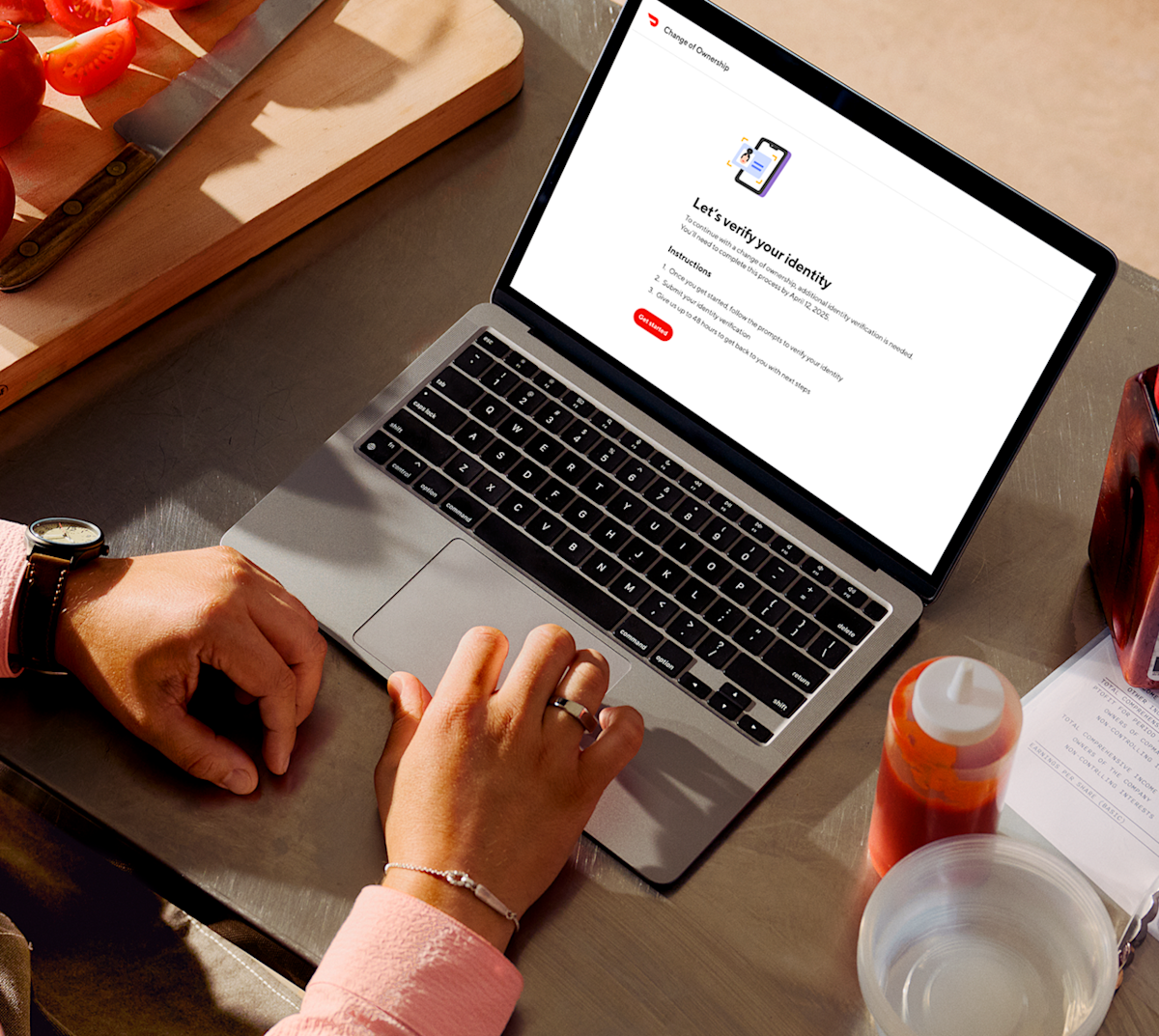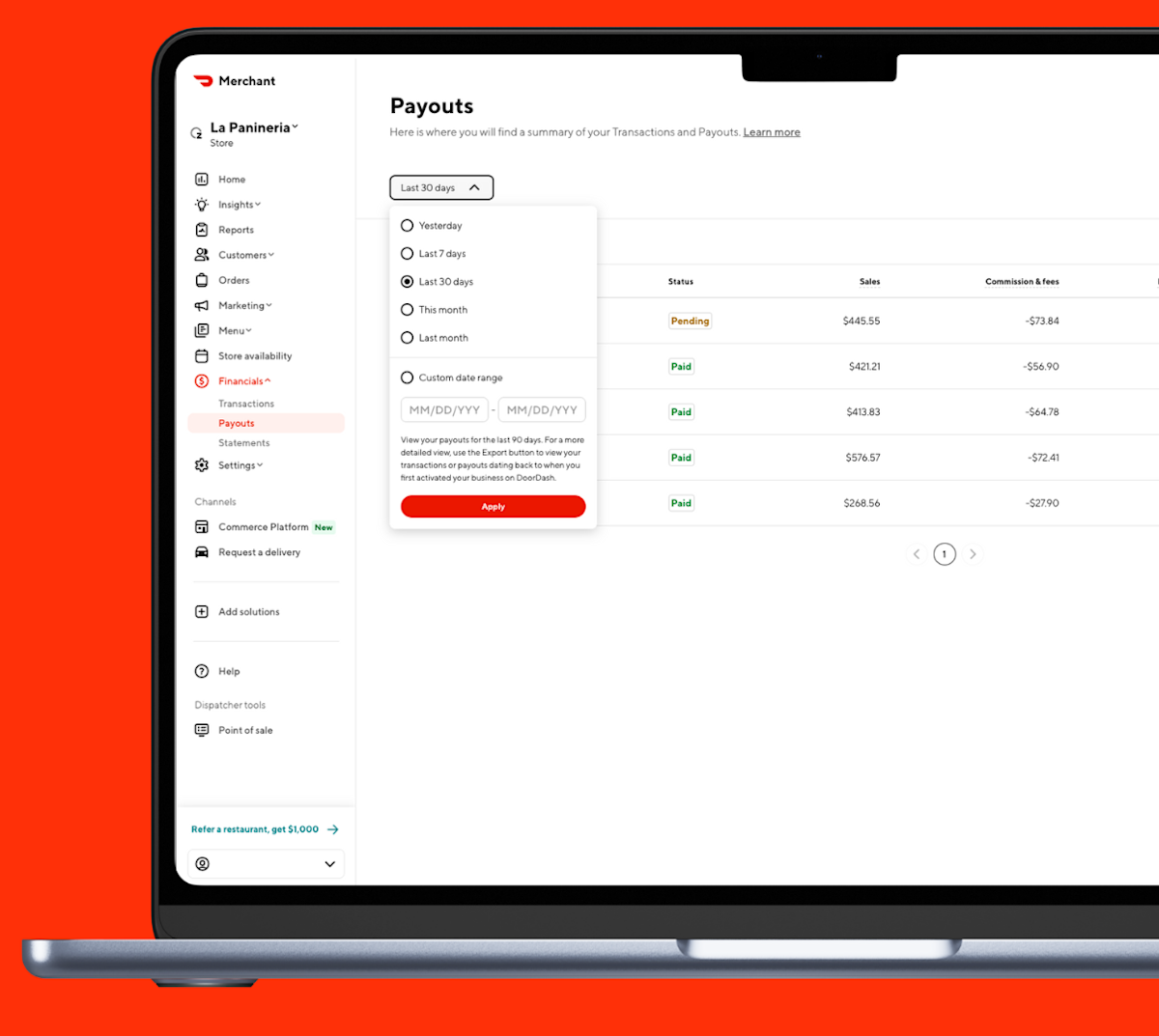We know how frustrating it can be to get your store paused when you don't want it to be. DoorDash temporarily pauses your store to protect customers when orders aren’t being fulfilled. Common reasons include Tablet or POS connection loss, power issues, or multiple avoidable order cancellations.
If your store has been temporarily deactivated, this article will help you get back up and running as quickly as possible. We'll cover why it happens, how to prevent it from happening again, and what to do if it does occur.
What causes a temporary store deactivation?
DoorDash automatically pauses stores when the system detects problems that could prevent customers from getting their orders on time. These safeguards help stop new orders from coming in while existing issues are resolved.
To determine if you’re having issues processing orders, we monitor several variables, including:
Avoidable wait times: When orders consistently take longer than expected.
Avoidable cancellations: When orders are canceled due to factors within your control (e.g., items unavailable, missed acceptances).
Missing or incorrect item rates: When fulfillment accuracy drops.
Temporary deactivations may also occur when your means of receiving orders is turned off or not communicating properly with DoorDash. If you’re using a DoorDash Tablet, this tracking system is called Tablet Heartbeat.
What is Tablet Heartbeat and how is it triggered?
A DoorDash Merchant Tablet helps you easily receive, manage, and track all incoming orders. Your Tablet detects if you’re having trouble fulfilling orders and temporarily pauses your store when this occurs consecutively for 5+ minutes. This is called Tablet Heartbeat.
Tablet Heartbeat could be triggered in any of the following conditions:
Power: The Tablet is off.
Battery: The Tablet is out of battery and not plugged in.
Connectivity: The Tablet is not connected to a reliable Internet connection.
Order Manager App: The Tablet is not logged in to the DoorDash Order Manager app, the app is not open, or the Orders page is not currently active.
The Tablet Heartbeat is automatic and temporary.
How are temporary deactivations triggered with Point-of-Sale (POS) systems?
If you have a POS system, temporary deactivations may also occur when items are out of stock, the store is unavailable, or the menu is incorrect. These cancellations are triggered after an order fails to reach the POS. An order is considered failed when it is rejected by the integration provider or DoorDash fails to receive confirmation.
How do I avoid temporary deactivations?
If you face temporary deactivation, knowing the underlying reason is crucial to efficiently reactivate your account. Here are a few tips on avoiding getting hit with “delivery unavailable on DoorDash”:
Keep your Tablet on at all times: Otherwise, use the Pause or Special Hours/Closures feature if you wish to stop receiving orders temporarily.
Use “busy kitchen” Tablet feature: Update Kitchen Status on your Tablet.
Plug your tablet in: Keep the Tablet plugged in at all times, or remember to plug it back in quickly if you need to unplug it.
Check your Internet connection: Connect to the DoorDash network for maximum reliability.
Ensure the Order Manager app is open at all times: If you need to navigate away from the Orders page, be sure to return to the Orders page once you are done. You will not receive new order notifications while exited out of the Order Manager app.
Double check that your business hours are correct: Update hours in Portal, POS, or Tablet.
Keep your menu up-to-date: Is there a dish you no longer serve or has a new twist on it? Update your menu in the Portal, POS, or Tablet.
Mark items out of stock: Make sure all your dishes can be made when a customer requests them by updating menu items in the Tablet or Merchant Portal.
Provide Dasher instructions: Set parking and pickup tips in the Portal.
Design a pickup area: Creating a clear pickup area for Dashers decreases in-store confusion.
Set accurate prep times: Avoid delays by updating in the Tablet or POS.
Confirm orders ASAP: Quickly confirm orders in the Tablet
How do I reactivate my store on my Tablet?
You can always reactivate your store directly from your tablet. The screen you see will depend on whether or not you have any active orders to fulfill, but you can activate from either screen.
If you have no active orders: Click on Change Store Status to reactivate your store.
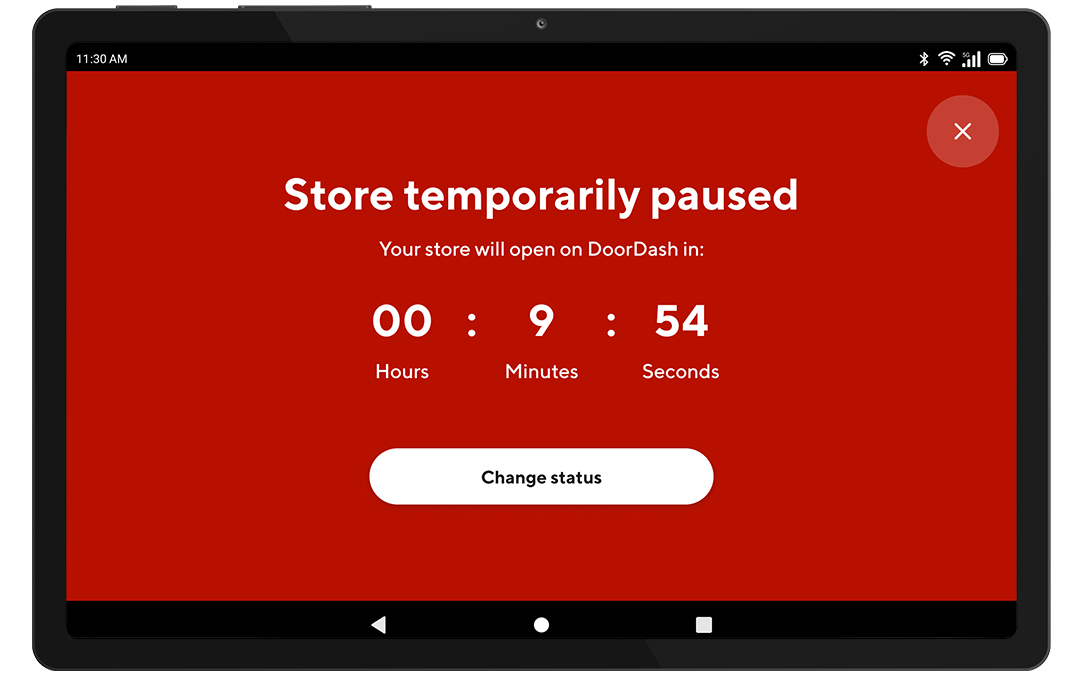
If you have active orders (or hit the x in the above screen): Toggle your Kitchen Status from Busy to Normal.
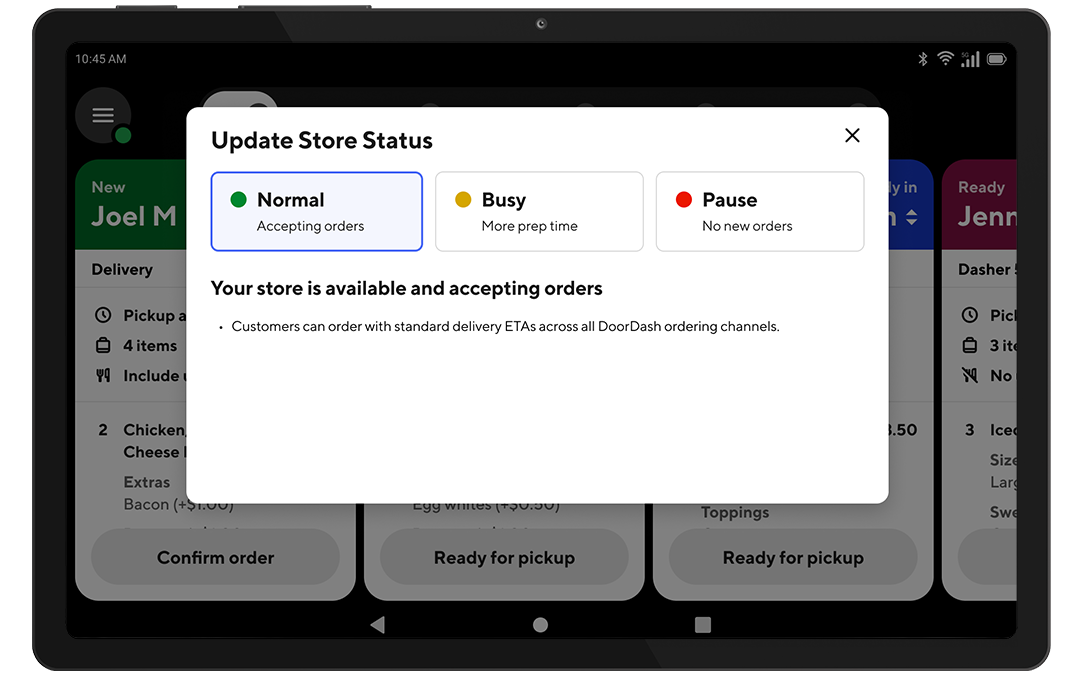
How do I reactivate my store in the Merchant Portal?
Once you’re ready to receive orders again, you can also do so via the Merchant Portal.
1. Navigate to Store Availability in the left-hand menu bar.
2. Click Make Store Available. Now you’re open to receive orders again.
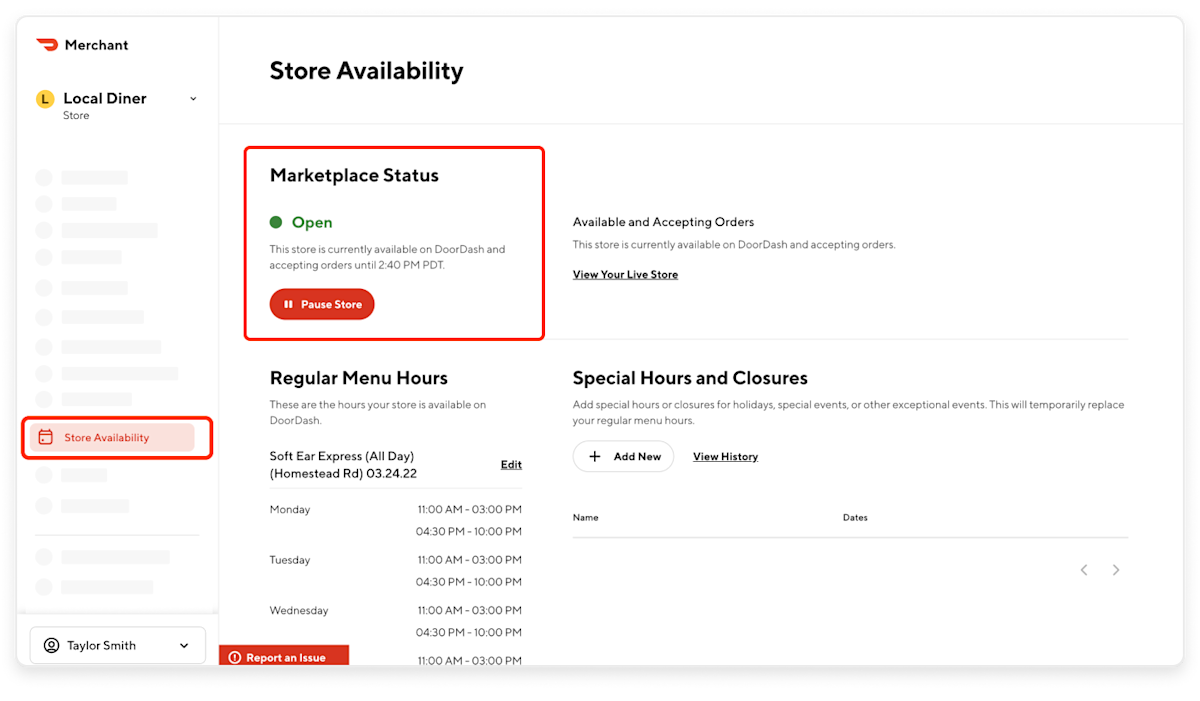
You can learn more ways to adjust your store availability in Store Essentials.
Why is DoorDash Delivery Unavailable? FAQ
Will I be notified of a temporary deactivation due to cancellations?
You will receive an automated Temporary Deactivation email (as with all other temporary deactivations) containing the time and reasons, immediately upon the temporary deactivation being triggered. You can adjust who receives these emails in the Store Communications tab of the Merchant Portal. If you have a Tablet, its screen will turn bright red with the deactivation details.
Why are orders getting canceled?
Common cancellation factors include:
Having DoorDash delivery unavailable can be frustrating. By understanding the triggers of a temporary deactivation, implementing preventive measures, and knowing how to efficiently reactivate your account, you can minimize the impact of these deactivations, all while preserving customer trust.
Log in to the PortalWant to dive into even more data? Learn how to utilize DoorDash analytics.