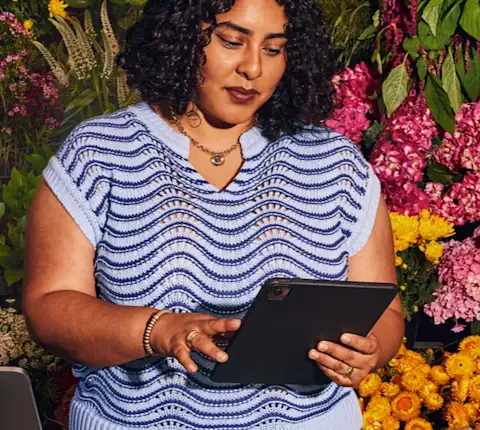Every restaurant has its own rhythm and flow. Your DoorDash Tablet adapts to your specific needs, helping you handle deliveries while running your business. From receiving orders to communicating with Dashers, this device serves as your delivery command center.
Getting started with your tablet
Here's how experienced merchants use their tablet to prepare for service:
Menu and Order Preparation
Power up your tablet and launch Order Manager: Sign in to start accessing your order management tools and settings.
Review scheduled orders for the day: Check the Scheduled tab to see upcoming orders and their pickup times.
Update your menu availability: Ensure all items are marked correctly as in or out of stock.
Check your printer connection: If you do use a printer, test your printer to make sure order tickets print properly.
Want to learn more about getting your tablet ready? Head over to Setting Up Your DoorDash Tablet.
"Everything from the pre-set menu to setting up the tablet was well thought-out. It was breezy to get up and running."
Pro Tip: Review your Scheduled tab regularly to anticipate busy periods and plan ahead.
Key Daily Settings
Prep times based on staffing: Adjust your preparation times to match your current kitchen capacity.
Auto-confirm settings: Choose whether to accept orders automatically or review each one manually.
Notification volumes: Set appropriate sound levels for your restaurant environment.
Kitchen status: Update your status to "Accepting" when ready to receive orders.
Check out our complete guide on How to Adjust Order Settings on your DoorDash Tablet.
Receiving orders on your DoorDash Tablet
Your DoorDash Tablet helps you handle orders while keeping your kitchen running efficiently. Here's how experienced merchants use their tablets during peak times:
Order Confirmation Options
Auto-confirm during peak times: Let the system automatically accept orders when you're fully staffed.
Manual confirmation control: Review and accept each order individually during slower periods.
Prep time adjustments: Update preparation times based on current kitchen capacity and order volume.
Pro Tip: During busy periods, use the "Busy" status to add extra prep time to new orders.
Want to dive deeper into order in-take? Check out our complete guide on Receiving Orders on Your DoorDash Tablet.
Making real-time updates
Your tablet lets you adapt to changing conditions throughout service. Here's how to make quick updates:
Common Updates
Mark items out of stock: Update item availability to prevent orders for unavailable items.
Update prep times: Adjust preparation time for specific orders based on kitchen capacity.
Manage special requests: Review and respond to customer modifications and special instructions.
Customer and Dasher communication: Connect directly with customers or Dashers about order status, replacement items, or special instructions.
Pro Tip: During busy periods, you can adjust prep times in five-minute increments even after an order has been confirmed, as long as a Dasher hasn't been assigned.
Need more details on order adjustments? Check out our guide on Adjusting Existing Orders Using Your DoorDash Tablet.
Managing your store operations
Your tablet puts store operations at your fingertips:
Key Features
Store hours updates: Adjust your hours for holidays or special events.
Multiple menu management: Switch between different breakfast, lunch, and dinner menus.
Kitchen status monitoring: Track order volume and adjust your availability as needed.
Dasher arrival tracking: See when Dashers are arriving to pick up orders.
Looking for more ways to manage your store? Learn more about Managing Your Store Through Your DoorDash Tablet.
Beyond the tablet: Your complete DoorDash toolkit
While your DoorDash Tablet handles day-to-day operations, it works alongside other tools designed to help you run your business. Here's how merchants combine different DoorDash technologies:
Complementary Tools
Merchant Portal: Manage your store settings, analyze performance, and handle financials from your desktop.
Business Manager App: Keep track of your business from your phone, no matter where you are.
POS Integration: Connect DoorDash directly with your point-of-sale system to keep all orders in one place.
"The Business Manager App has made my life easier. Before I was able to only see the data on the computer and tablet. Now I can see the data I want to see on the go. To be able to know what's going on in the store without being there is amazing."
Pro Tip: Use the Merchant Portal for menu updates and financial reporting, while keeping your tablet focused on day-to-day operations.
Want to learn more about all the tools available to help you succeed? Check out our complete guide on Tools 101: What Are Your Options to Operate and Manage Your Store on DoorDash.
Log in to the PortalYour DoorDash Tablet adapts to your restaurant's needs. Using these features, you can manage orders efficiently and provide better service to your delivery customers. Don’t have a tablet? Here’s How to Access a DoorDash Tablet.