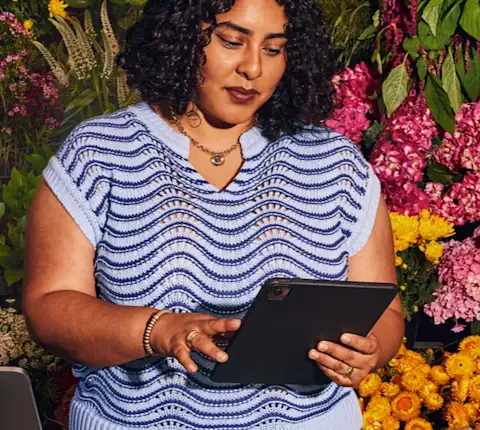A small DoorDash merchant tablet box has just arrived at your restaurant. Inside is a device that will soon become your central hub for managing delivery orders, tracking Dashers, and keeping your menu up to date. Whether you're new to DoorDash or switching from desktop notifications, your DoorDash Tablet will streamline how you handle delivery operations. Let's walk through everything you need to know about getting started with your tablet, from the first power-up to managing your first order. Please note that the tablet experience may vary.
“The tablet is very detailed — it tells you everything, from driver arrival information to maps of where a customer is located. Not all apps do that.”
What is a DoorDash Tablet?
A tablet is a thin device generally operated with a mobile operating system. It has a touchscreen display and a rechargeable battery built into it. Here are a few ways having a DoorDash Tablet makes running your business easier:
Track live orders: Get instant notifications about new and in-progress orders
Communicate easily: Communicate with Dashers and customers, leave Dasher feedback, and access DoorDash Support 24/7
Manage your store: Make changes to your store hours or mark an item out of stock
How do I receive a DoorDash restaurant tablet?
When you first sign up on DoorDash, you can choose how you’d like to be notified of new orders, whether on a desktop, tablet, and/or your phone. If you have never had a DoorDash tablet before or your tablet was lost or stolen, you can also request a tablet by reaching out to our support team.
1. Call +1 855-222-8111.
2. Press 6 for tablet support.
After you receive a confirmation email, you will receive your tablet within 7 days. Then you:
1. Watch a quick video explaining how to receive incoming orders.
2. Tap Review My Menu to ensure items and pricing are accurate.
3. Tap Open My Store to begin receiving orders.
How do I turn on my DoorDash Tablet?
1. Turn your tablet on by finding and pressing the power button.
2. A screen will appear with a DoorDash icon and a WiFi icon. Tap the DoorDash icon.
3. On the next screen, tap the Let’s Get Started button to begin.
How do I log in to the DoorDash Order Manager?
Whether you use a DoorDash-provided tablet or download the Order Manager App on your own Android tablet, DoorDash Order Manager helps you manage orders in real-time, mark items out of stock, communicate with Dashers, and resolve issues with 24/7 access to Support.
When your tablet arrives, you will already be logged in with your credentials. If you get signed out of the app and need to log back in, your user information can be found in the email you received when your tablet was delivered or in the back of the tablet.
If you have a DoorDash Tablet
1. Open the Order Manager App on your DoorDash Tablet.
2. Log in with the provided username and password.
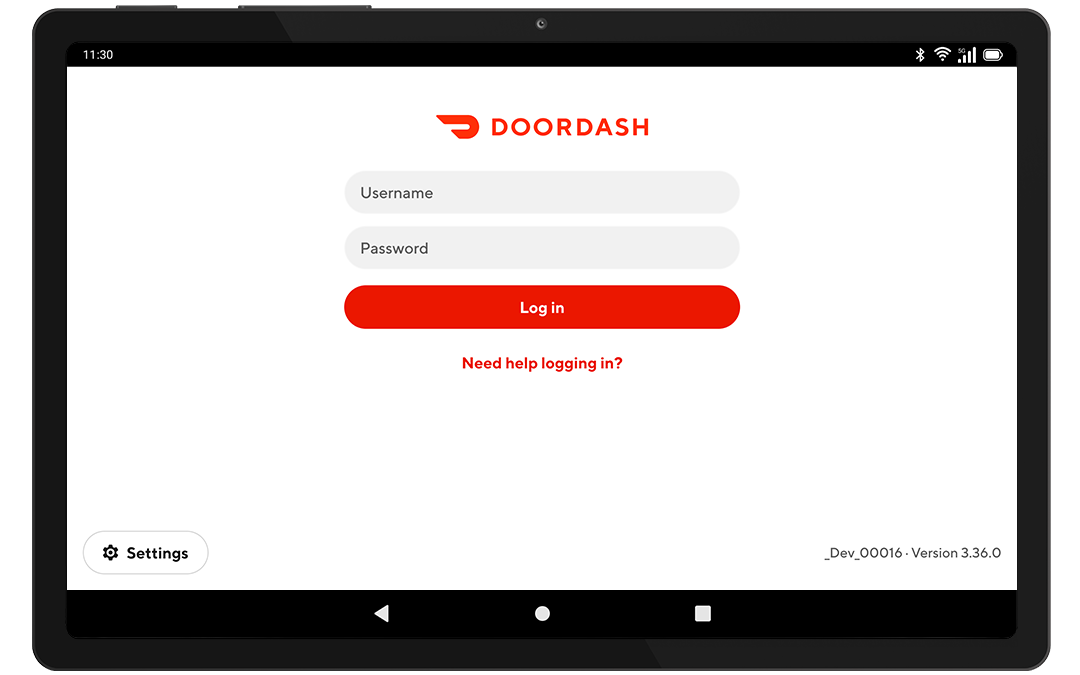
If you want to switch to a tablet protocol
1. Reach out to DoorDash Support to request a switch.
If you are using your own tablet
1. Download the Order Manager App from the Google Play Store.
2. Open the app on your tablet.
3. Contact DoorDash Support to receive a tablet username and password.
Your DoorDash Tablet is your gateway to managing a successful delivery operation. From tracking live orders to communicating with customers and Dashers, it puts everything you need right at your fingertips.
Log in to the PortalReceived a tablet? Learn how to set up your tablet.