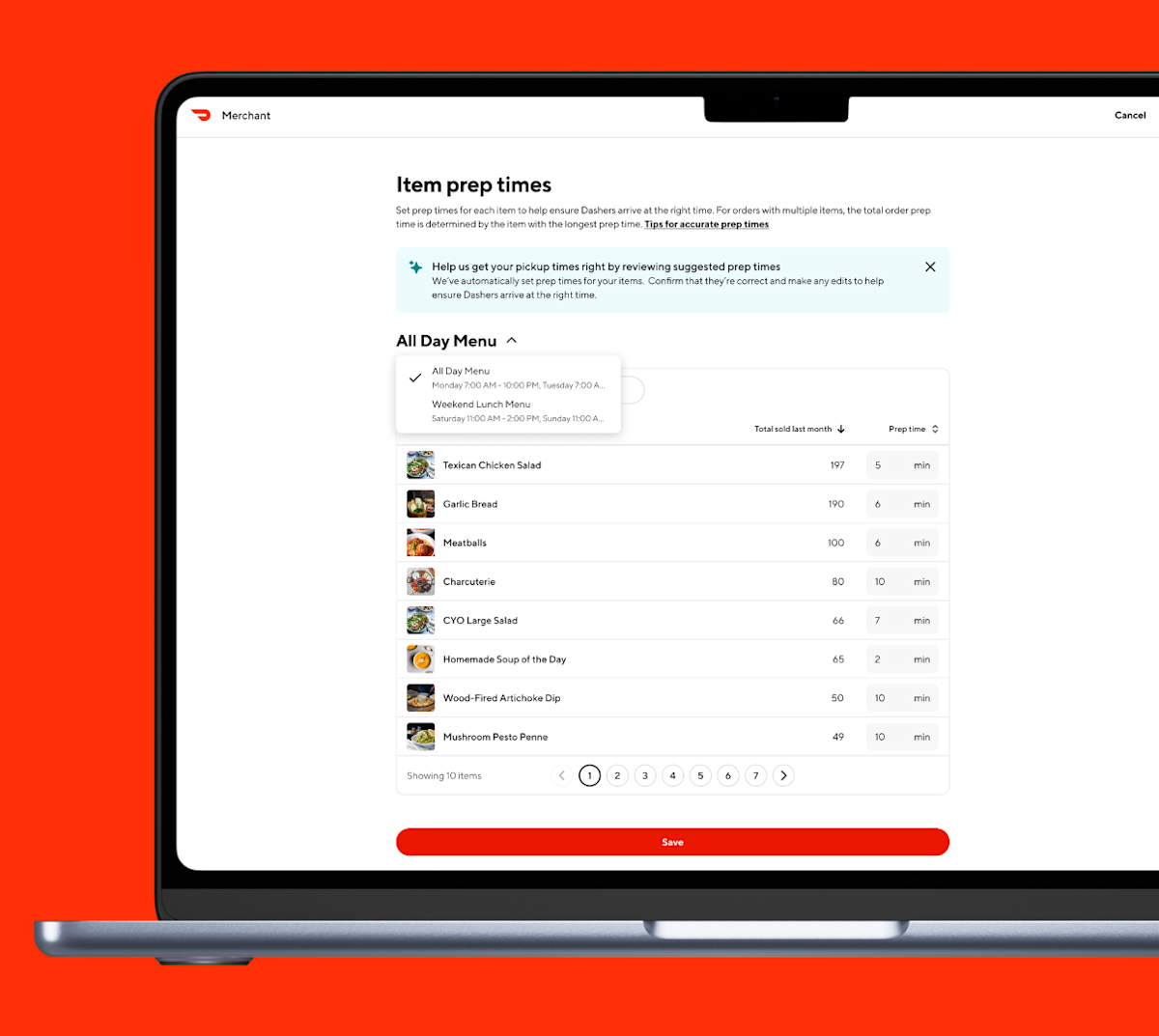Our mission at DoorDash is to help businesses grow. We aim to drive repeat business for partners by helping customers discover stores that consistently provide a high quality experience on every order. Customers consider a variety of factors, including historical ratings, overall popularity, metrics like delivery time–and the DoorDash menu prices you set.
How to edit an item’s price
To edit your DoorDash menu prices, follow the steps below:
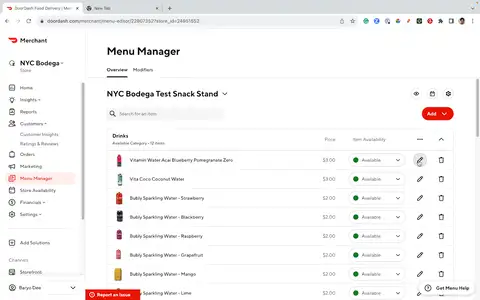
1. Log in to the Merchant Portal.
2. To make DoorDash menu updates, head to the Menu Manager.
3. Under the Overview tab, select the pencil icon to the right of the item that you would like to edit.
4. Update the price for the item and click Save Changes at the bottom of the box. Save Changes won’t appear until changes have been made.
Note: The pricing box depends on Dual Pricing visibility; in some menus, it can show one box for Delivery pricing and one for Pickup.
Editing your prices using a Point-of-Sale (POS) system
For most providers, you’ll need to update menu prices through your POS system. Once pricing is updated in your POS, it will automatically update on DoorDash. To edit your menu prices:
1. Check with your POS provider for instructions on how to change your DoorDash menu prices. Menu updates can take up to 24 hours to appear in Merchant Portal after updating them with your provider. If updates don't appear in Merchant Portal after updating them with your provider, contact Merchant Support.
2. We recommend matching in-store pricing and delivery pricing as closely as possible, although it is not a requirement. If your POS provider does not support dual pricing, then log in to the DoorDash Merchant Portal.
3. On your dashboard’s left navigation, head over to Settings and then click Account Settings.
4. In the section called Menu Pickup and Delivery Rate, enter your prices and click Add.
Adding a tax rate to menu items
Depending on your location, your store may be responsible for collecting and remitting all taxes. Review the Merchant Marketplace Facilitator or Canada Merchant Marketplace articles to determine whether this applies to you. Please ensure you specify a tax rate. Otherwise, the item will be taxed using your store's tax rate.
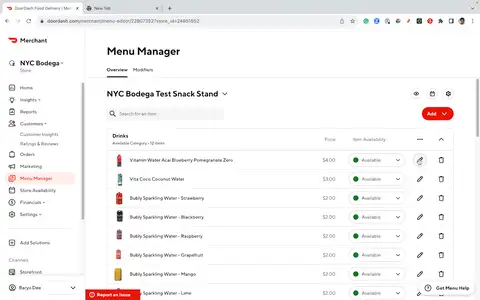
1. In the Menu Manager > Overview section of the Merchant Portal, click the pencil icon to the right of the item you would like to adjust the item tax rate for.
2. In the pop-up box, fill in the field called Item Tax Rate.
3. Click Save Changes, which will appear once changes are made.
We hope this helped you input your DoorDash menu prices. As a company, we strive to bring the highest quality service to consumers, while increasing revenue for merchants, and creating more earnings opportunities for Dashers.
Log in to the PortalLooking for other advice on how to do DoorDash menu updates? Here is how to add modifiers.